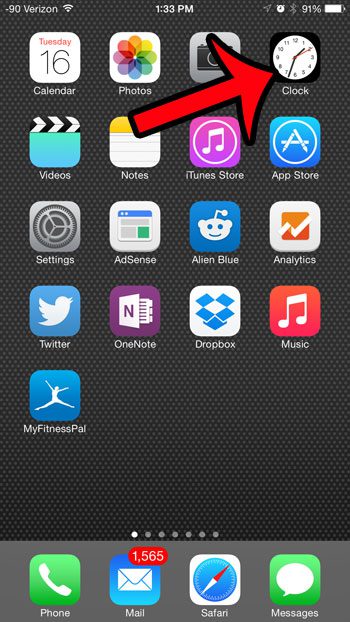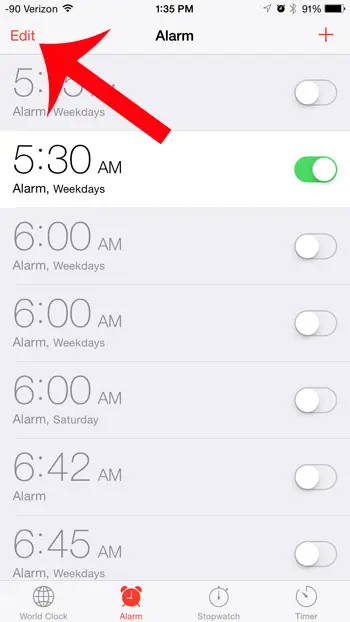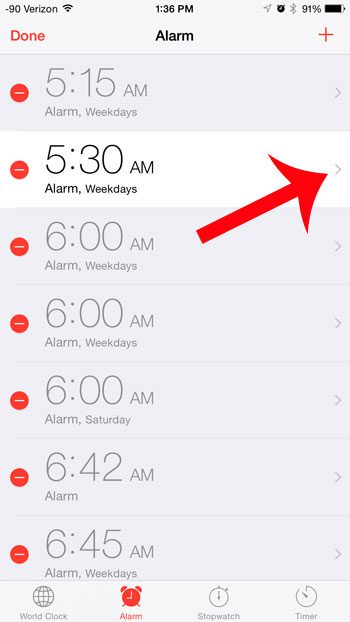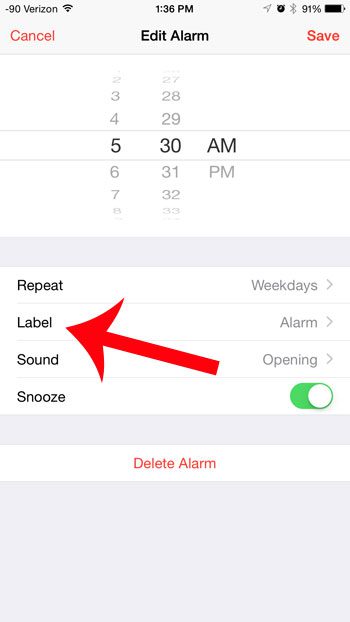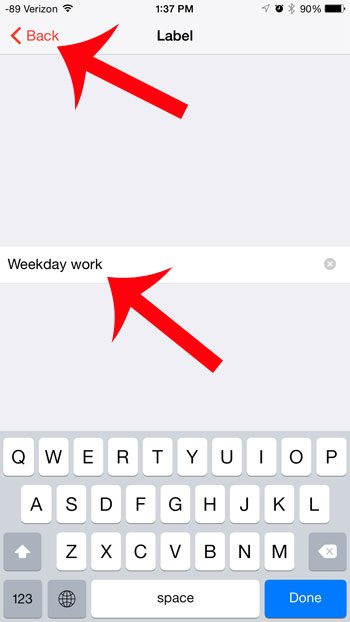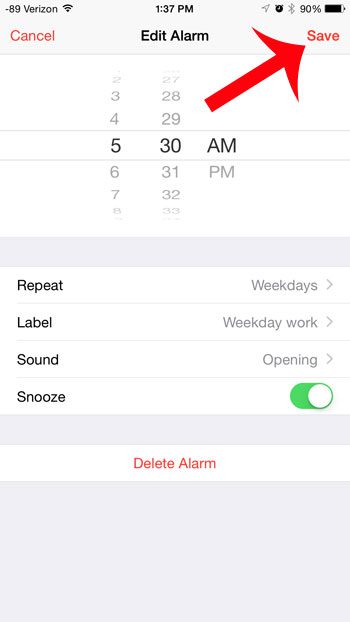One effective way to manage a lot of alarms is to give them a name. iPhone alarms can be edited to include a label or name that display under the alarm time on the menu. That way you can scroll through the list of alarms until you find the correct one, without needing to worry that you picked the alarm that goes off at 6 AM on Tuesday and Thursday instead of the one that goes off at 6 AM on Monday and Friday.
Add a Label to an iPhone Alarm
The steps in this article were written using an iPhone 6 Plus, in iOS 8.1.2. The steps are similar on other devices in iOS 8, but may be slightly different in earlier versions of the operating system. You can read more about the iPhone 6 here on Apple’s site. These steps will assume that you already have an alarm on your device to which you wish to add a label. If you need to create a new alarm, then the steps in this article can show you how. Step 1: Open the Clock app.
Step 2: Select the Alarm option at the bottom of the screen.
Step 3: Tap the Edit button at the top-left corner of the screen.
Step 4: Tap the arrow to the right of the alarm for which you want to create a label.
Step 5: Tap the Label button.
Step 6: Enter the label that you want to use for the alarm, then touch the Back button at the top-left corner of the screen.
Step 7: Touch the Save button at the top-right corner of the screen.
Did you know that you can set a timer on your iPhone camera so that there is a short delay before it takes the picture? Learn how to use the camera timer on your iPhone to start taking group pictures that include the photographer. After receiving his Bachelor’s and Master’s degrees in Computer Science he spent several years working in IT management for small businesses. However, he now works full time writing content online and creating websites. His main writing topics include iPhones, Microsoft Office, Google Apps, Android, and Photoshop, but he has also written about many other tech topics as well. Read his full bio here.
You may opt out at any time. Read our Privacy Policy