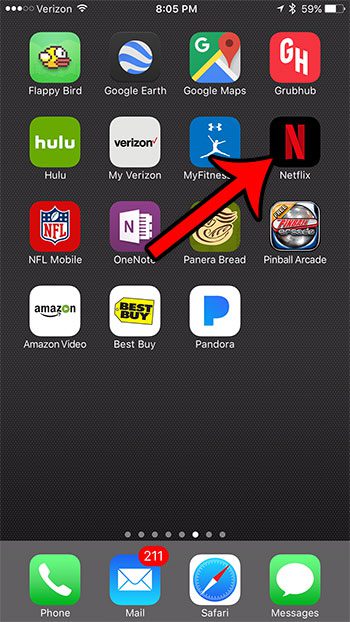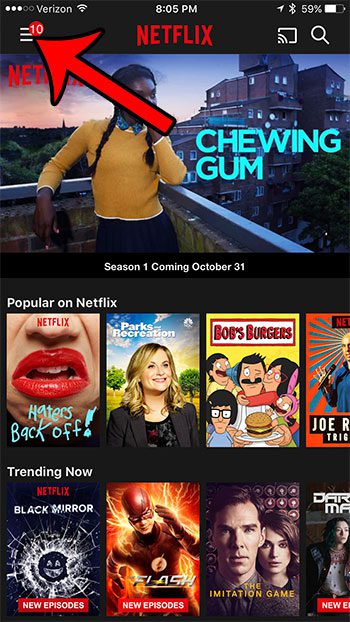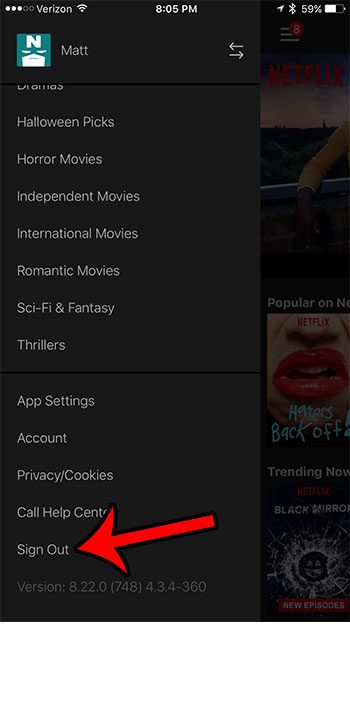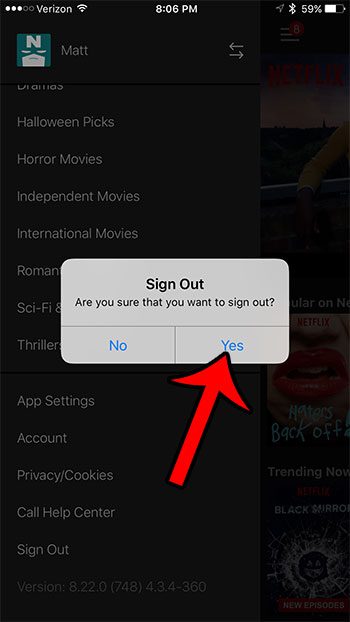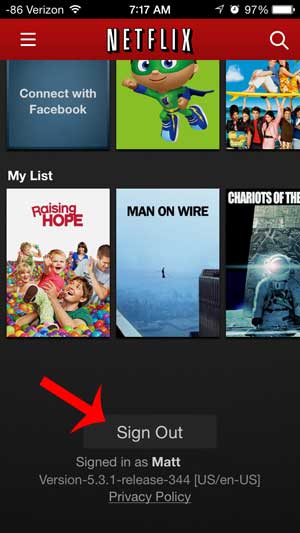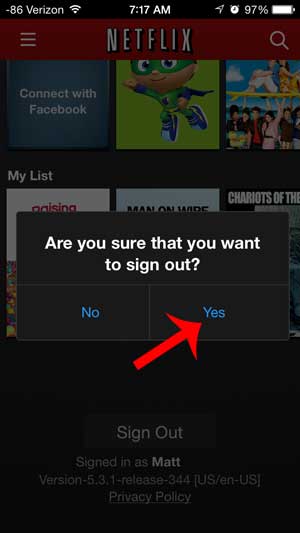Learning how to log out of the Netflix app on an iPhone is important if you are signed into the app with a friend or family member’s account and they have asked you to stop using it, or if you had previously been using an account that is no longer active. But the sign-out option on the Netflix menu might not be immediately obvious, and you may be having difficulty figuring out how to actually sign yourself out of the Netflix app on your device. Fortunately there is a way for you to log out of the Netflix app, and it is a process that only involves a few steps. Once you have followed those steps below you will be able to sign into the app with a different account and continue to watch Netflix movies and TV shows on your iPhone.
Signing Out of the Netflix App on an iPhone in iOS 10
The method for doing this has changed since this article was first written. We have kept the original guide intact at the bottom of this page, but the most current way to sign out of Netflix (as of October 24, 2016) on your iPhone is listed in this section. Step 1: Open the Netflix app. Step 2: Tap the button with the three horizontal lines at the top-left corner of the screen. Step 3: Scroll to the bottom of the side menu, then tap the Sign Out option. Step 4: Tap the Sign Out button on the center pop-up window to confirm that you wish to sign out of Netflix.
Signing Out of Netflix on an iPhone (Older version of the Netflix app)
The steps below were written on an iPhone 5 running the iOS 7 version of the operating system. The version of the Netflix app used in these steps was the most current version of the app available as of June 12, 2014. If your screens look different than the ones below, or if you do not see the Sign Out option at the bottom of the screen, then you may be using an older or newer version of the app. You can install an available app by opening the App Store, then selecting the Updates option at the bottom-right of the screen. Step 1: Open the Netflix app. Step 2: Scroll all the way to the bottom of the screen, then touch the Sign Out button. This can take quite a bit of scrolling, but there is a bottom to this screen. Step 3: Touch the Yes button to confirm that you want to sign out of the Netflix app. You will now be shown a Netflix sign in screen where you can enter the email address and password for a Netflix account that you want to use on the device. Is Netflix causing you to go over your monthly data allotment? Learn how to restrict Netflix to Wi-Fi to prevent its use on a cellular network.
See also
How to delete apps on an iPhone 8How to check an iTunes gift card balance on an iPhoneWhat is a badge app icon on an iPhone?How to make your iPhone louder
After receiving his Bachelor’s and Master’s degrees in Computer Science he spent several years working in IT management for small businesses. However, he now works full time writing content online and creating websites. His main writing topics include iPhones, Microsoft Office, Google Apps, Android, and Photoshop, but he has also written about many other tech topics as well. Read his full bio here.
You may opt out at any time. Read our Privacy Policy