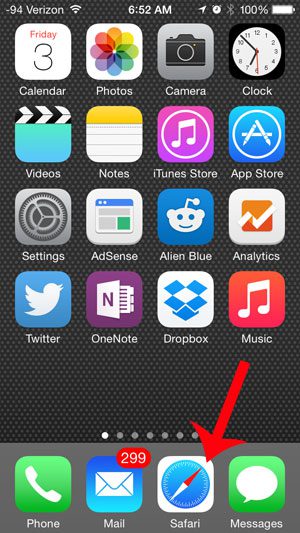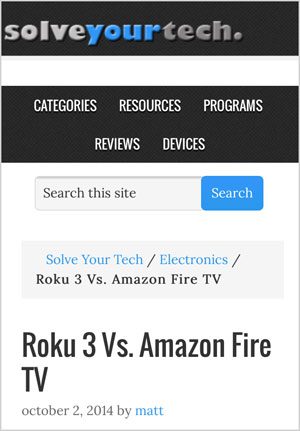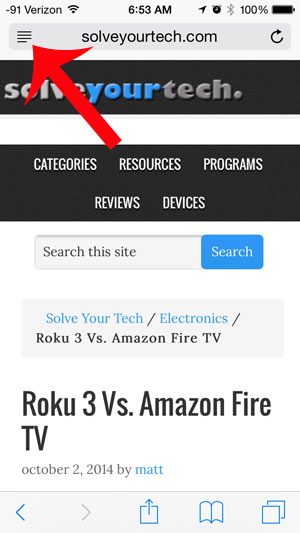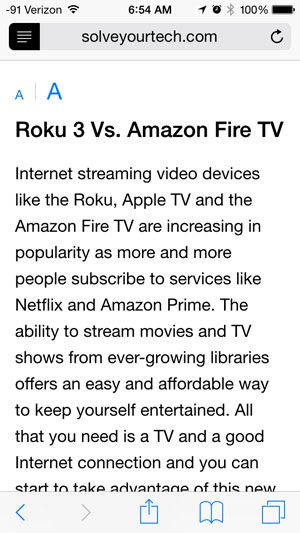How to Use Reader Mode on an iPhone
Our guide continues below with more information on how to make a Web page easier to read on iPhone, including pictures of these steps. The Safari browser on your iPhone 5 is fast and makes good use of the small amount of space that is available on a screen of its’ size. But, even with everything that Safari is doing to optimize your Web browsing experience, it can still be difficult to read a Web page due to its’ advertisements and page structure. One way to make a Web page easier to read on your iPhone is to enter Reader View. You can enter Reader View on Web pages for which it is available by tapping an icon that appears on your screen. This will make some modifications to the way that the page is displayed, making it easier for you to read on your iPhone screen. Our guide below will show you how to enter Reader View so that you can take advantage of this feature.
How to Enter Reader View on an iPhone 5 in iOS 8 (Guide with Pictures)
The steps in this article were performed on an iPhone 5 in iOS 8. This tutorial is specifically for the default Safari Web browser on the device. These steps will not work for other Web browsers, such as Chrome or Dolphin. Not every Web page that you visit will be compatible with Reader View. If you are on a page and do not see the icon identified in step 3 below, then you will not be able to use Reader View on that page. Our create website Google Workspace guide has information on how to create your own, free website if you would like to start posting your own information online for a personal or business site.
Step 1: Open the Safari browser.
Step 2: Browse to the Web page for which you want to enter reader view.
Step 3: Touch the icon with four horizontal lines at the top-left corner of the screen.
Step 4: The display of the Web page will switch to remove most of the ads, navigation and extraneous images, leaving you with a screen that only displays the main content of the page.
You can exit Reader View by touching the icon from Step 3 again. Hopefully, the steps above have provided you with a solution for how to make a Web page easier to read on iPhone. The reader view mode can be really useful in clearing all of the clutter from a page so that you can isolate the information that you wanted to read. You might also want to consider using a browser like Microsoft Edge that has lots of ad and content blocking tools. Is the article that you are reading too long for one sitting, or would you like to be able to find it more easily in the future? Read here to learn how to bookmark a Web page in Safari to find it faster.
Additional Sources
After receiving his Bachelor’s and Master’s degrees in Computer Science he spent several years working in IT management for small businesses. However, he now works full time writing content online and creating websites. His main writing topics include iPhones, Microsoft Office, Google Apps, Android, and Photoshop, but he has also written about many other tech topics as well. Read his full bio here.