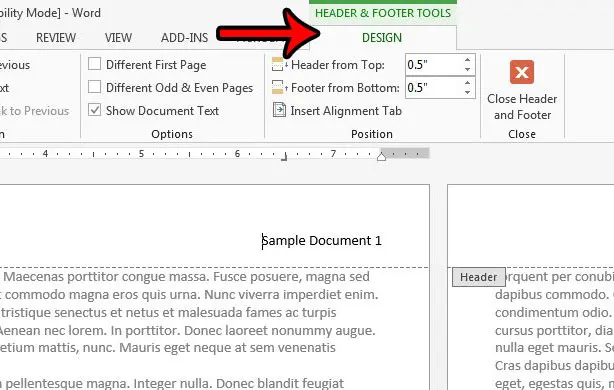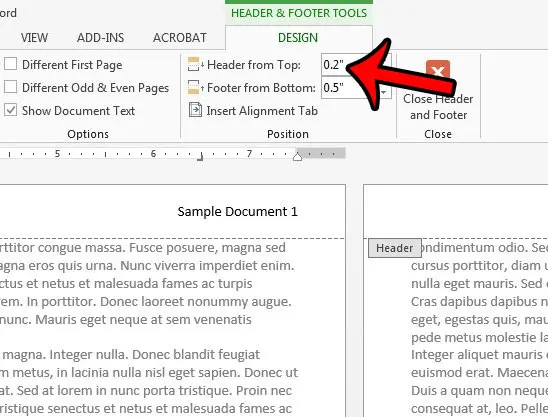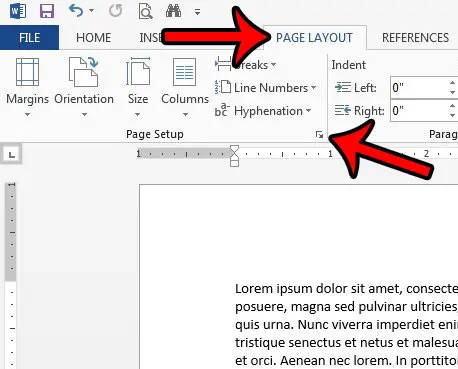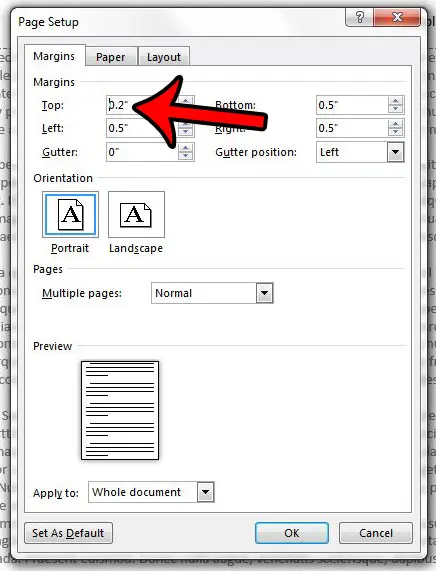The header section of a Word document will typically contain some combination of information like your page numbers, name, or document title. It’s useful to put information in the header because it can repeat on every page. But when you need to remove some of the white space from a document in Word 2013, two of the most common areas to look are the header and the footer. Fortunately you can adjust some settings for both of these locations that will allow you to minimize the amount of space that they use. Our guide below will show you two different settings that you can modify which will make the header section of your document smaller.
How to Make the Header Smaller in Word 2013
Our article continues below with additional information on making the header smaller in Word 2013, including pictures of these steps. Find out how to get rid of space between paragraphs in Google Docs if you also edit documents there and want to know how to edit spacing.
How to Make a Smaller Header in Microsoft Word (Guide with Pictures)
The steps in this article will adjust the size of the header for the document that you are currently editing in Word 2013. It will not change the default settings for the Normal template, so other documents that you create in Word 2013 will not be affected by this change.
Step 1: Open your document in Word 2013.
Step 2: Double-click inside the Header area of the document to make it the active section.
This is also going to open a new Header & Footer Tools Design tab at the top of the window.
Step 3: Click inside the Header from Top field and change the value to a smaller number.
Note that you may not be able to see the complete header when printing if you set the value to something lower than 0.2″. You can also adjust the size of the Header section by changing the top margin. Click the Page Layout tab at the top of the window, then click the small Page Setup button at the bottom-right corner of the Page Setup section of the ribbon. Click inside the Top field in the Margins section and enter a lower number. You can then click the OK button at the bottom of the window to apply your changes. Note that you may encounter issues where your printer is unable to print a document if the top margin value is too small. Do you need the page numbering in your document to start on a page other than the first? Learn how to adjust the starting point for page numbering if, for example, you have a title page on which you do not need to include a number.
See also
How to insert a check mark in Microsoft WordHow to do small caps in Microsoft WordHow to center text in Microsoft WordHow to merge cells in Microsoft Word tablesHow to insert a square root symbol in Microsoft Word
After receiving his Bachelor’s and Master’s degrees in Computer Science he spent several years working in IT management for small businesses. However, he now works full time writing content online and creating websites. His main writing topics include iPhones, Microsoft Office, Google Apps, Android, and Photoshop, but he has also written about many other tech topics as well. Read his full bio here.
You may opt out at any time. Read our Privacy Policy