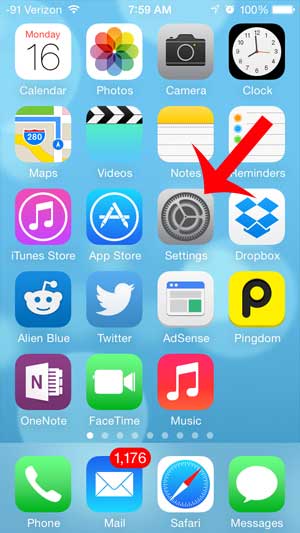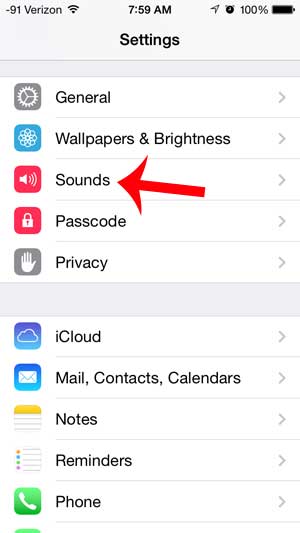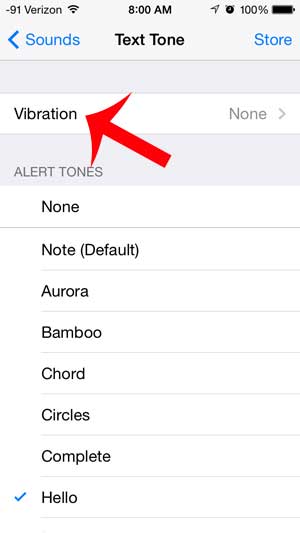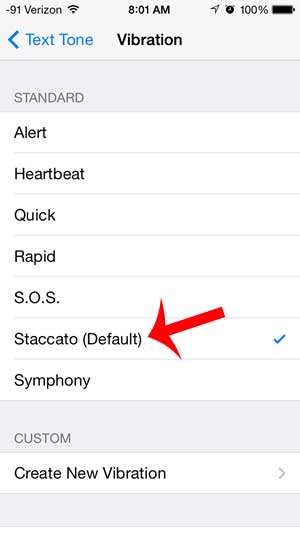The vibration setting for your messages is separate from the vibration setting for the phone, so it is entirely possible that your phone will vibrate when you receive a phone call, but not when you receive a new text message. Fortunately you can enable vibration for text messages by following just a few short steps.
Turn on Vibration for Text Messages on an iPhone
The article below was written on an iPhone 5 using the iOS 7 version of the operating system. The exact steps may be different if you are using a different version of iOS. By following the steps below you will be enabling your iPhone’s vibration feature whenever you receive a new text message. If you wish to turn off the vibration, then you will need to follow these steps again and switch the vibration setting to the None option. Step 1: Touch the Settings icon.
Step 2: Scroll down and touch the Sounds option.
Step 3: Confirm that the Vibrate on Ring and the Vibrate on Silent options are both turned on, then touch the Text Tone button in the Sounds and Vibrations section of the screen.
Step 4: Touch the Vibration option at the top of the menu.
Step 5: Select a vibration pattern that you want to use. There will be a brief example of each vibration pattern as you select it. Once you have selected a vibration pattern you can press the Home button under your screen to exit this menu.
Do you want the vibration to be the only notification that you receive about a new text message? Learn how to turn off the text message sound on your iPhone with this article. After receiving his Bachelor’s and Master’s degrees in Computer Science he spent several years working in IT management for small businesses. However, he now works full time writing content online and creating websites. His main writing topics include iPhones, Microsoft Office, Google Apps, Android, and Photoshop, but he has also written about many other tech topics as well. Read his full bio here.
You may opt out at any time. Read our Privacy Policy