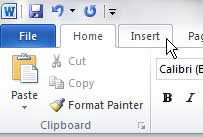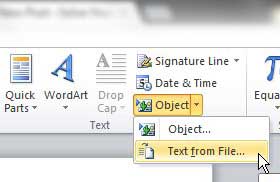See also
How to insert a check mark in Microsoft WordHow to do small caps in Microsoft WordHow to center text in Microsoft WordHow to merge cells in Microsoft Word tablesHow to insert a square root symbol in Microsoft Word
Combining Word Files into One Document
You can choose to insert multiple files into a Word document at once, or you can insert one file at a time. If you choose to insert multiple files at once, then Word is going to insert those files into your document alphabetically or numerically. So, if you are going to take this route, it is best to change the file names so that their alphabetical order is the same as the order that you want them inserted into your document. My personal preference is to label them by number, but see which one works best for you. Step 1: Double-click the document into which you want to insert your additional files. If you do not already have a document created, then you will need to create a new one. Step 2: Position your mouse at the point in your document where you want to insert the other file(s). Step 3: Click the Insert tab at the top of the window. Step 4: Click the Object drop-down menu in the Text section of the ribbon at the top of the window, then click the Text from File option. Step 5: Browse to the file(s) that you want to insert into your document. If you are going to insert multiple files at once, hold down the Ctrl key on your keyboard as you click each file. Again, note that Word is going to insert these files alphabetically or numerically into your document. Step 6: Click the Insert button at the bottom of the window. If the spacing between files is not correct, then you will need to go through the document and manually insert page breaks at the appropriate locations. You can follow the instructions in this article to learn how to insert page breaks into your document. Is your current computer running slowly when you try to automate tasks like this in Word? You might need to upgrade to a new laptop. You can read our article at this link – https://www.solveyourtech.com/samsung-series-3-np305e5a-a06us-15-6-inch-laptop-blue-silver-review/ to read about a great affordable laptop that might be right for you. After receiving his Bachelor’s and Master’s degrees in Computer Science he spent several years working in IT management for small businesses. However, he now works full time writing content online and creating websites. His main writing topics include iPhones, Microsoft Office, Google Apps, Android, and Photoshop, but he has also written about many other tech topics as well. Read his full bio here.
You may opt out at any time. Read our Privacy Policy