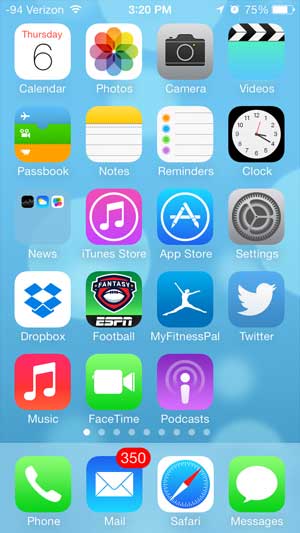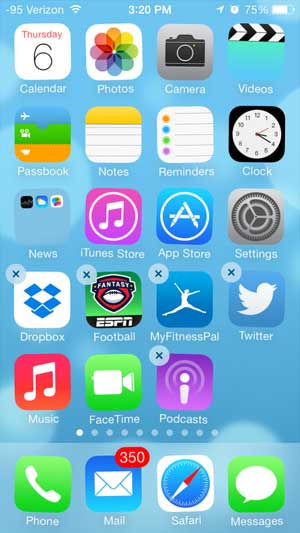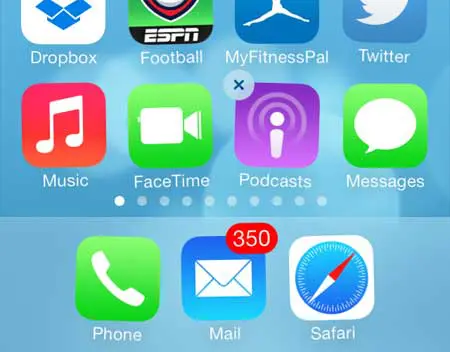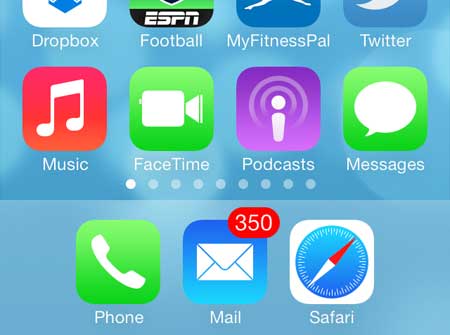If you have an iPad and want to change the icons in your dock on that device, too, then our iPad icons at bottom of screen article will show you how.
Removing an App from the iPhone Dock
Note that this tutorial focuses specifically on moving an app from the iPhone’s dock. Once an app has been removed, you can elect to drag a different app into the dock to replace it using the same technique outlined below. Step 1: Unlock your iPhone to display a home screen. Step 2: Touch and hold your finger on one of the app icons at the bottom of the screen until they start to shake and a small x appears at the top-left corner of some of the apps. Step 3: Drag the app icon out of the dock at the bottom of the screen to a spot on the home screen. Step 4: Press the Home button (the physical, rounded square button under your screen) to exit this mode and lock in your new app layout. After receiving his Bachelor’s and Master’s degrees in Computer Science he spent several years working in IT management for small businesses. However, he now works full time writing content online and creating websites. His main writing topics include iPhones, Microsoft Office, Google Apps, Android, and Photoshop, but he has also written about many other tech topics as well. Read his full bio here.
You may opt out at any time. Read our Privacy Policy