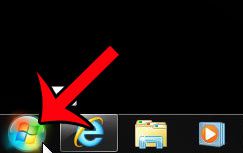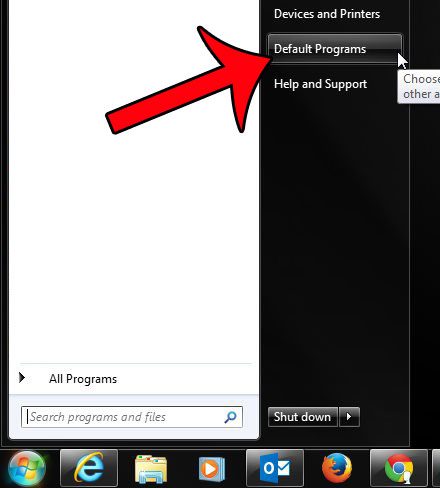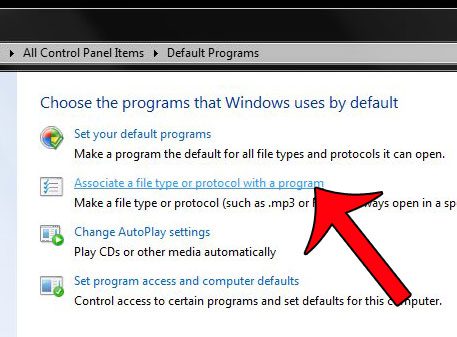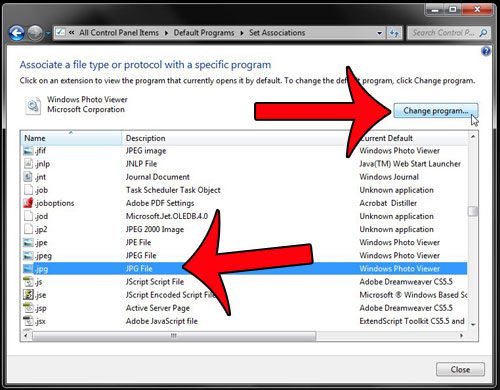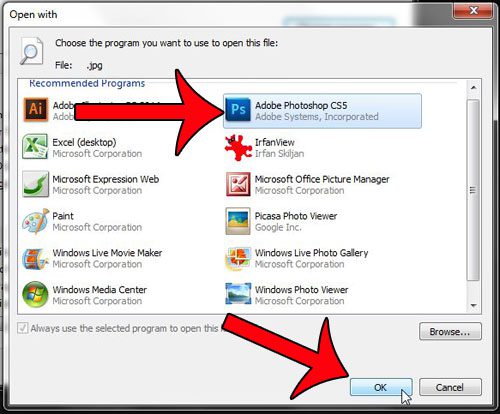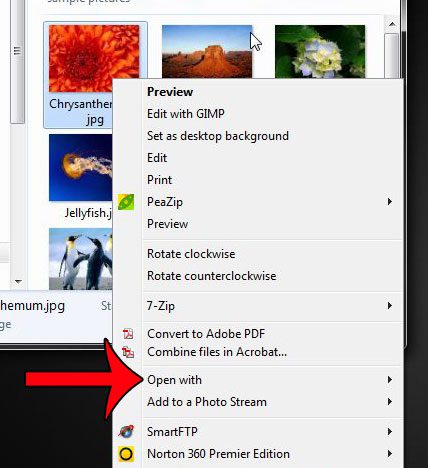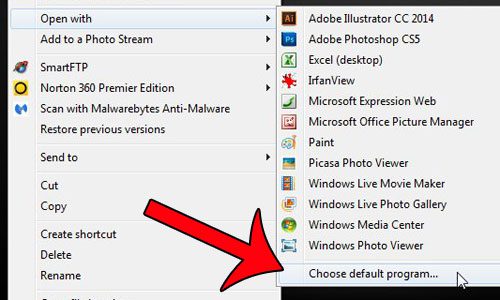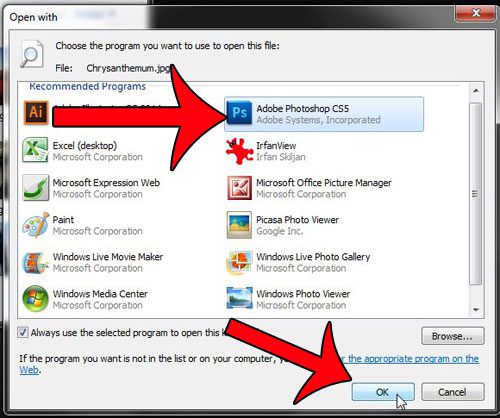This is something that you can do in Windows 7, and the methods that we will describe below can be used to change the default programs for a number of different file types on your computer.
Set Photoshop as the Default for JPG Files in Windows 7
The steps below are going to change the settings on your Windows 7 computer so that anytime you double-click a file with the .jpg file extension, it will open in Photoshop. There are two different ways to do this, so feel free to choose either of the options below. Both options will assume that Photoshop is already installed on your computer.
Setting the JPG File Type Default as Photoshop Through Default Programs Menu
Step 1: Click the Start button at the bottom-left corner of the screen.
Step 2: Click Default Programs in the column at the right side of the menu.
Step 3: Select the Associate a file type or protocol with a program option.
Step 4: Scroll down and select the .jpg option, then click the Change program button at the top-right corner of the window.
Step 5: Select Photoshop from the list of options, then click the OK button. Note that if you do not see Photoshop in the top section, then you may need to click the arrow on the Other Programs line.
Change the Default Program for JPG Files from the Right-Click Menu
Step 1: Locate a .jpg file, right-click it, then click the Open with option.
Step 2: Click the Choose default program option.
Step 3: Select Adobe Photoshop, then click the OK button. If you do not see Photoshop as a choice in the top section, then you might need to click the arrow on the Other Programs line. It is at the bottom of the Recommended Programs section.
Do you prefer to use Google Chrome over Internet Explorer? You can set it as the default browser by following these steps. After receiving his Bachelor’s and Master’s degrees in Computer Science he spent several years working in IT management for small businesses. However, he now works full time writing content online and creating websites. His main writing topics include iPhones, Microsoft Office, Google Apps, Android, and Photoshop, but he has also written about many other tech topics as well. Read his full bio here.
You may opt out at any time. Read our Privacy Policy