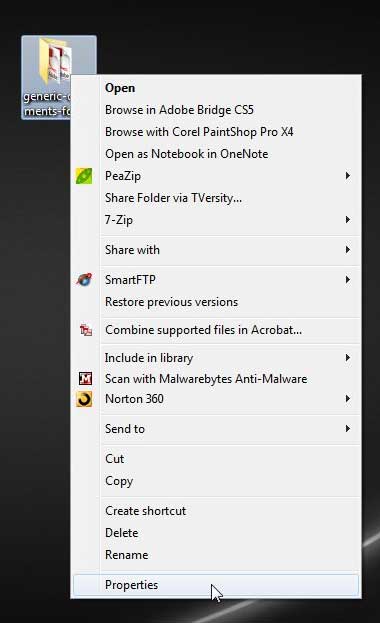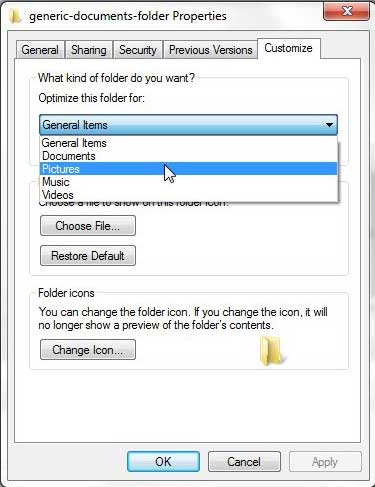Optimizing Windows 7 Folders for Specific Types of Files
The biggest benefit of doing something like this is the improved performance that you will notice because Windows 7 is not wasting memory providing you with information that you don’t need for certain files. When a folder is optimized for a specific type of file, then those files will be indexed faster and you will not needlessly waste time waiting for Windows to load irrelevant data. Step 1: Navigate to the folder on your computer that you wish to optimize. Step 2: Right-click the folder, then click Properties at the bottom of the shortcut menu.
Step 3: Click the Customize tab at the top of the window.
Step 4: Click the drop-down menu under Optimize this folder for, then choose the type of file that you are storing in that folder.
Step 5: Click the Apply button at the bottom of the window, then click the OK button. Are you looking for other ways to improve folder browsing in Windows 7? You can try out the Windows 7 Preview Panel to get a quick look at certain files before you fully open them. This is a helpful way to browse for a file for which you cannot remember the name. After receiving his Bachelor’s and Master’s degrees in Computer Science he spent several years working in IT management for small businesses. However, he now works full time writing content online and creating websites. His main writing topics include iPhones, Microsoft Office, Google Apps, Android, and Photoshop, but he has also written about many other tech topics as well. Read his full bio here.
You may opt out at any time. Read our Privacy Policy