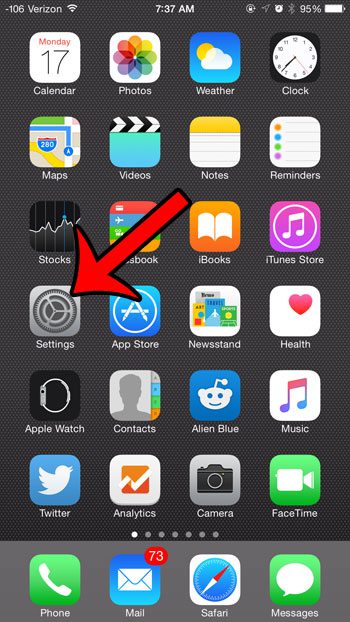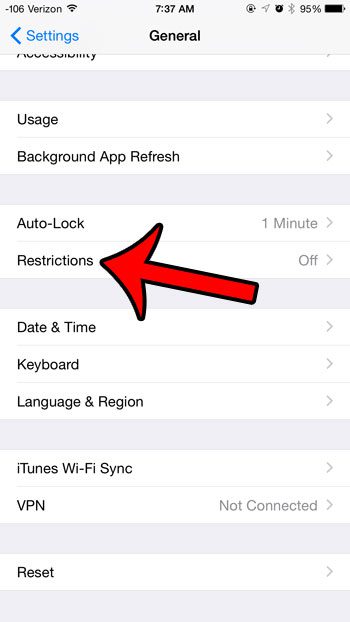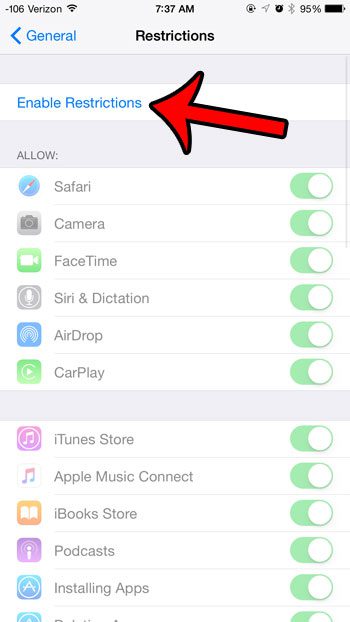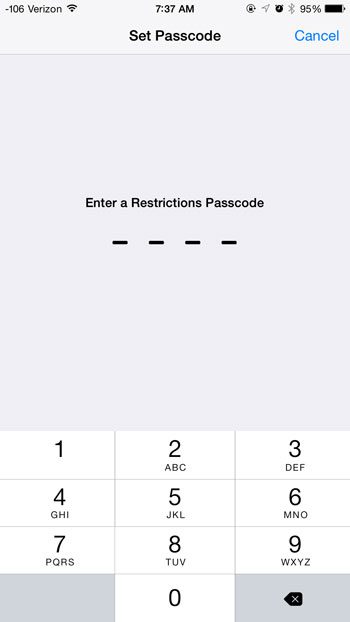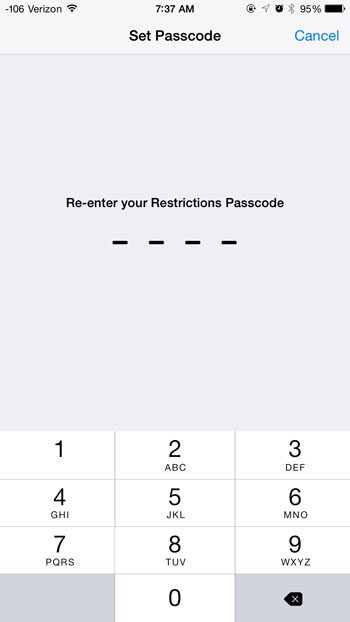But if a child or employee has an app on their device that you do not want them to be able to delete, then you may be looking for a way to configure the iPhone to achieve that goal. Our tutorial below will show you how to use the Restrictions menu to block apps from being deleted on the iPhone.
How to Stop App Deletion in iOS 8
The steps in this article were written using an iPhone 6 Plus, in iOS 8.4. If you need to know how to remove an app from your device, then you can read this article on how to delete apps on an iPhone 7. The guide below will require you to enable Restrictions for the device on which you wish to prevent app deletion. When you enable Restrictions, you will be creating a passcode that must be entered whenever you wish to return to the Restrictions menu and make changes. This passcode is separate from the passcode that you use to unlock your device. It is very important to remember the Restrictions passcode, as it can be very difficult to gain access to those settings if you forget the Restrictions passcode.
Step 1: Open the Settings app.
Step 2: Scroll down and select the General option.
Step 3: Scroll down and select the Restrictions option.
Step 4: Tap the blue Enable Restrictions button at the top of the screen.
Step 5: Create a passcode for this menu.
Step 6: Re-enter the passcode to confirm it.
Step 7: Scroll down and tap the button to the right of Deleting Apps to turn the option off. You will know that app deletion has been disabled when there is no green shading around the button. For example, the Deleting Apps option is turned off in the image below.
Now when you go to delete an app by tapping and holding the app icon, the apps will only shake. There will not be a small x at the top-left corner of the icon. Additionally, the Delete App option is removed when you access an app via Settings > General > Usage > Manage Storage. The iPhone Restrictions menu has a lot of other options which enable you to control the features on the device. For example, this article will show you how to block a website on an iPhone so that it cannot be accessed through a Web browser. After receiving his Bachelor’s and Master’s degrees in Computer Science he spent several years working in IT management for small businesses. However, he now works full time writing content online and creating websites. His main writing topics include iPhones, Microsoft Office, Google Apps, Android, and Photoshop, but he has also written about many other tech topics as well. Read his full bio here.
You may opt out at any time. Read our Privacy Policy