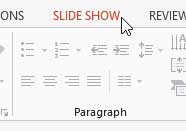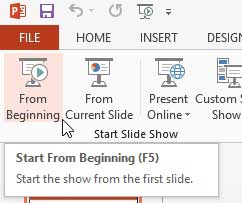But when you are working in Powerpoint, simply re-reading the slides might not be enough. You should also watch the entire slideshow from beginning to end, the same way that it will be presented to your audience. This is especially important if you are using a lot of transitions, animations, or videos that don’t translate as well when viewing static slides.
How to Watch Your Presentation in Powerpoint 2013 (Guide with Pictures)
Previewing your Powerpoint 2013 presentation directly from the program serves three purposes; it teaches you how to start the presentation when you need to give it, plus it allows you to check for any mistakes, and practice what you are going to say along with your slides.
Step 1: Open your Powerpoint 2013 presentation.
Step 2: Click the Slide Show option at the top of the window.
Step 3: Click the From Beginning option in the Start Slide Show section of the ribbon to watch from the beginning of the presentation, or select the From Current Slide option to start with the slide that is currently selected.
If you have set your slides to display for a specific amount of time, then you won’t need to do anything to transition between slides. If you have not done this, then you will need to use the arrow keys on your keyboard to move between slides. If you aren’t quite sure how to configure slide timings, then our how to time slides on Powerpoint tutorial will show you how. You can also exit the slideshow at any time by pressing the Esc key on your keyboard. If your Powerpoint file is too large to be emailed or uploaded, then compressing media might help to reduce the file size. Learn how to compress media in Powerpoint 2013. After receiving his Bachelor’s and Master’s degrees in Computer Science he spent several years working in IT management for small businesses. However, he now works full time writing content online and creating websites. His main writing topics include iPhones, Microsoft Office, Google Apps, Android, and Photoshop, but he has also written about many other tech topics as well. Read his full bio here.
You may opt out at any time. Read our Privacy Policy