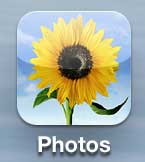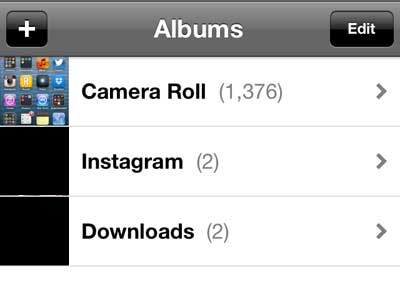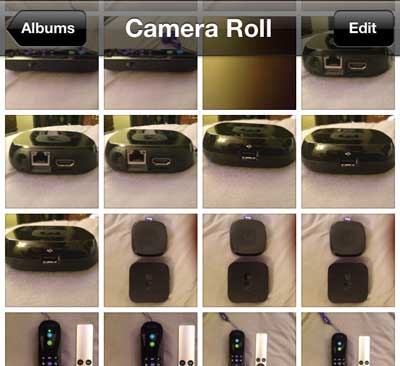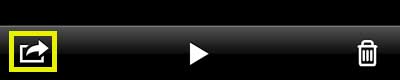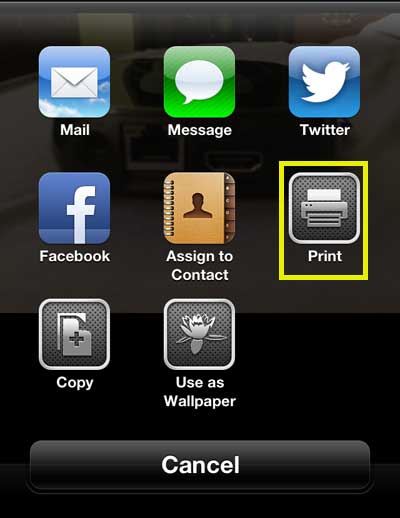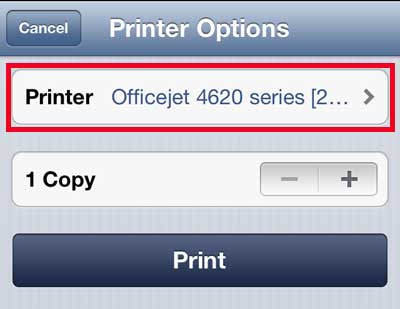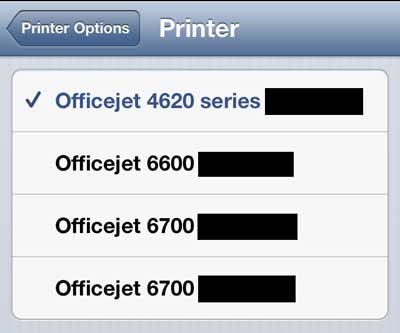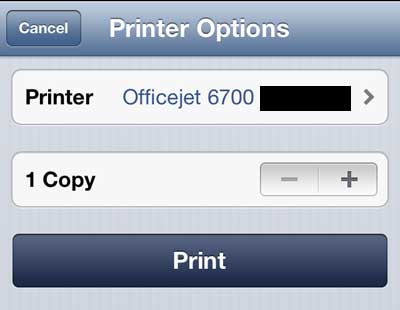You can read more about the Apple devices that can use AirPrint.
Print iPhone Pictures on the Officejet 6700
We are going to focus this tutorial on printing pictures from the iPhone, but you can follow a similar process to print other items on your phone, such as emails and documents. Basically any app that offers a Print option can use AirPrint. With that in mind, follow the steps below to send a picture from your iPhone 5 to the Officejet 6700. Step 1: Tap the Photos icon.
Step 2: Select the Camera Roll option.
Step 3: Tap the thumbnail image of the picture that you want to print.
Step 4: Touch the Share icon at the bottom-left corner of the screen.
Step 5: Select the Print option.
Step 6: Touch the Printer option at the top of the screen if a printer other than the Officejet 6700 is displayed. If the Officejet 6700 is displayed, you can skip to step 8.
Step 7: Select the Officejet 6700 from the list of AirPrint capable printers. (I have multiple Officejet 6700’s on my network, which is why there are more than 1 displayed).
Step 8: Touch the Print button.
Do you use the Google Chrome app on your iPhone? Google Cloud Print is an exciting feature that is now enabled in the app. Read here to learn how to use it. After receiving his Bachelor’s and Master’s degrees in Computer Science he spent several years working in IT management for small businesses. However, he now works full time writing content online and creating websites. His main writing topics include iPhones, Microsoft Office, Google Apps, Android, and Photoshop, but he has also written about many other tech topics as well. Read his full bio here.