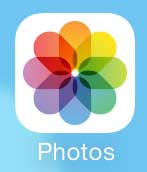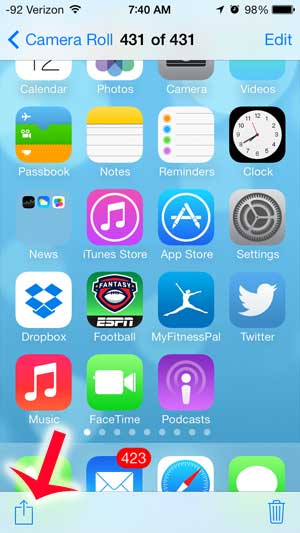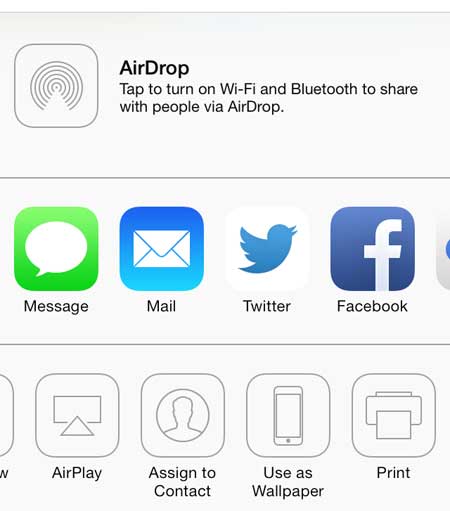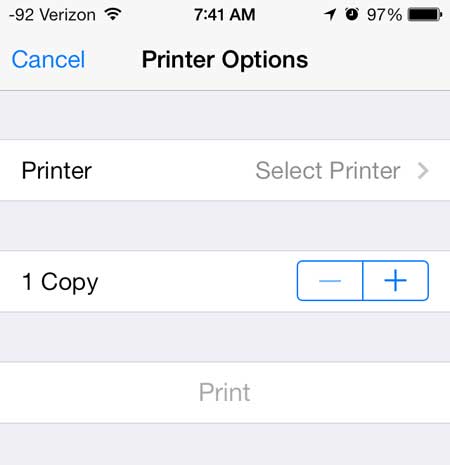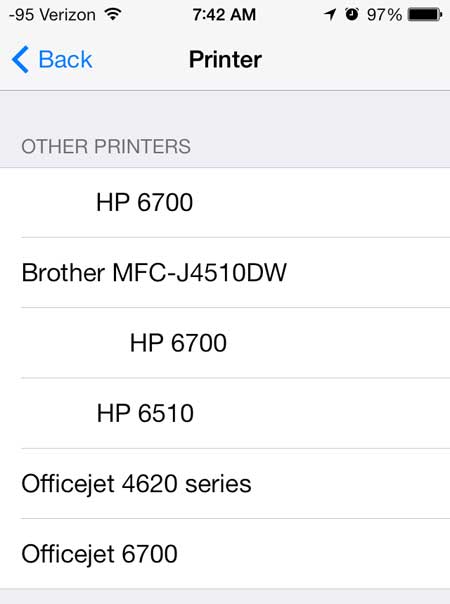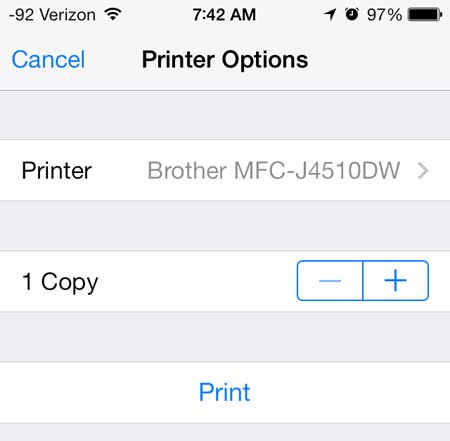if you have a Brother printer that has AirPrint, then our tutorial below will show you how to easily print from your iPhone to that device.
How to Print to a Brother AirPrint Device from an iPhone
Our guide continues below with additional information on printing to a Brother printer from your iPhone, including pictures of these steps. The iPhone is capable of so much that it can easily be your most frequently used device. But one feature that you might not be using very often is AirPrint, which allows you to print directly from the iPhone, without installing any additional apps. AirPrint is a technology that is found on a lot of newer printers, and it means that the printer is immediately compatible with the iPhone. All that you need to do is have both the iPhone and the printer connected to the same wireless network.
iPhone Printing with the Brother MFC-J4510DW (Guide with Pictures)
This tutorial will assume that your Brother MFC-J4510DW is already set up and connected to your wireless network. If not, then you can read this article to learn how to connect the MFC-J4510DW to your Wi-Fi network. Once the printer is connected to the network, make sure that your iPhone is also connected to the same wireless network. You can learn how to connect your iPhone to a Wi-Fi network here. When both devices are connected to the same wireless network, simply follow the steps below.
Step 1: Open the app containing the file that you want to print.
You can’t print from every app, but you can print from a lot of the important ones, such as Safari, Mail, Photos, Notes and more. For the sake of this tutorial, we will be printing from the Photos app.
Step 2: Navigate to the file that you want to print.
Step 3: Touch the Share icon at the bottom of the screen.
Step 4: Swipe from right to left on the bottom row of icons, then touch the Print button.
Step 5: Touch the Printer button.
Step 6: Select the Brother MFC-J4510DW option.
Step 7: Touch the Print button.
Now that you know how to use Brother AirPrint to print to the Brother MFC-J4510DW printer from your iPhone you will have a simple way to create printed copies of documents and images that are on your phone. After receiving his Bachelor’s and Master’s degrees in Computer Science he spent several years working in IT management for small businesses. However, he now works full time writing content online and creating websites. His main writing topics include iPhones, Microsoft Office, Google Apps, Android, and Photoshop, but he has also written about many other tech topics as well. Read his full bio here.
You may opt out at any time. Read our Privacy Policy