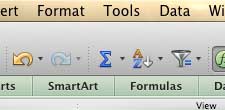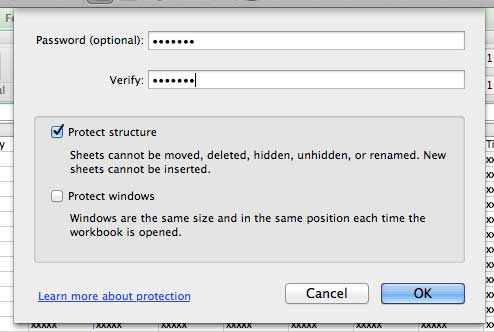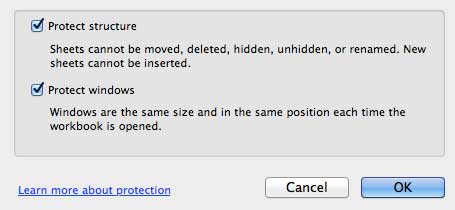How to Lock an Excel 2011 Workbook
The Protection feature in Excel 2011 actually allows you to specify between protecting certain elements of the current active worksheet, or protecting the structure of the entire workbook. We are just going to focus on protecting the entire workbook for the purposes of this tutorial, but you can easily apply this same procedure to the Protect Sheet option if you just want to protect one of the worksheets instead of the entire workbook. Step 1: Open the workbook in Excel 2011. Step 2: Click Tools at the top of the window.
Step 3: Click Protection, then click Protect Workbook.
Step 4: Type your desired password into the Password field, then re-type it into the Verify field.
Step 5: Check the box next to Protect structure and Protect windows (based upon your needs,) then click the OK button.
Note that protecting the workbook is not going to prevent people from being able to change cell values. It only protects the structure of the workbook, and the existence and name of worksheets. If you want to protect the contents of the worksheets, then you need to protect the sheets as well. You can remove protection of a workbook by clicking Tools -> Protection -> Unprotect Workbook at the top of the screen, then entering the password. If you need to print your spreadsheet in Excel 2011, using gridlines can make it much easier to read. Click here to learn how to print a spreadsheet with gridlines in Excel 2011. After receiving his Bachelor’s and Master’s degrees in Computer Science he spent several years working in IT management for small businesses. However, he now works full time writing content online and creating websites. His main writing topics include iPhones, Microsoft Office, Google Apps, Android, and Photoshop, but he has also written about many other tech topics as well. Read his full bio here.
You may opt out at any time. Read our Privacy Policy