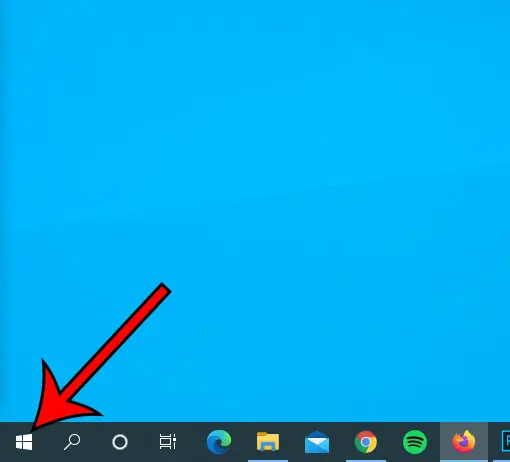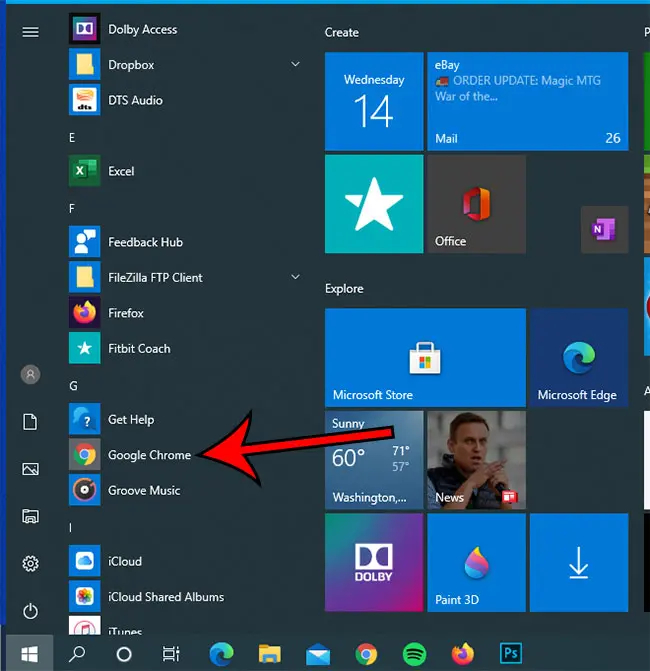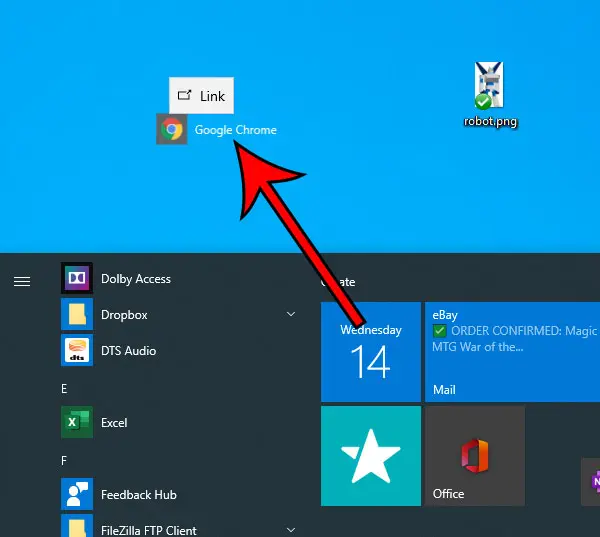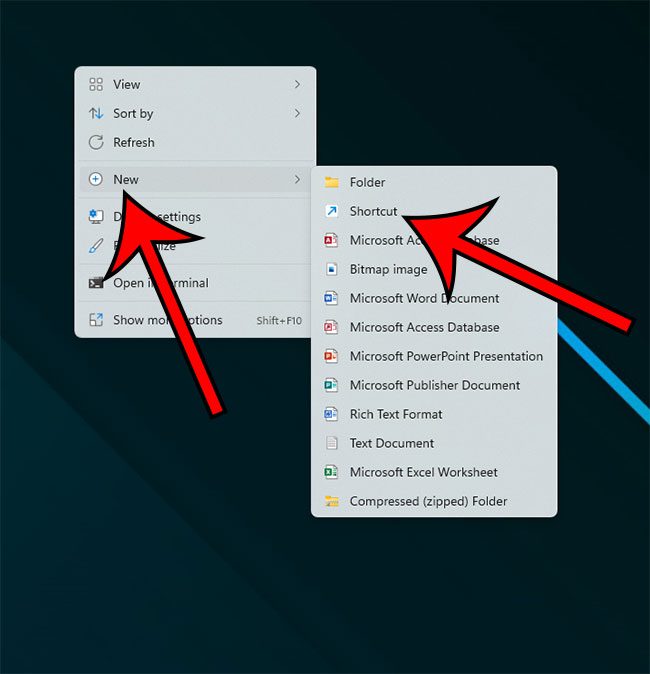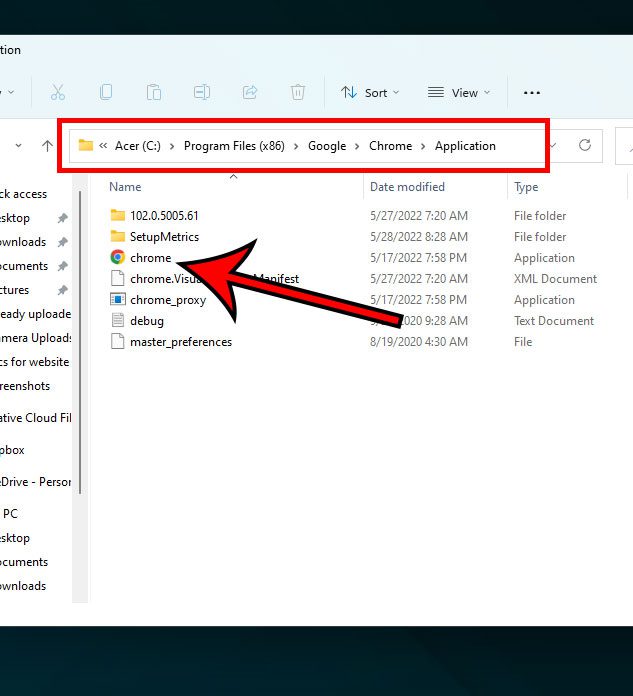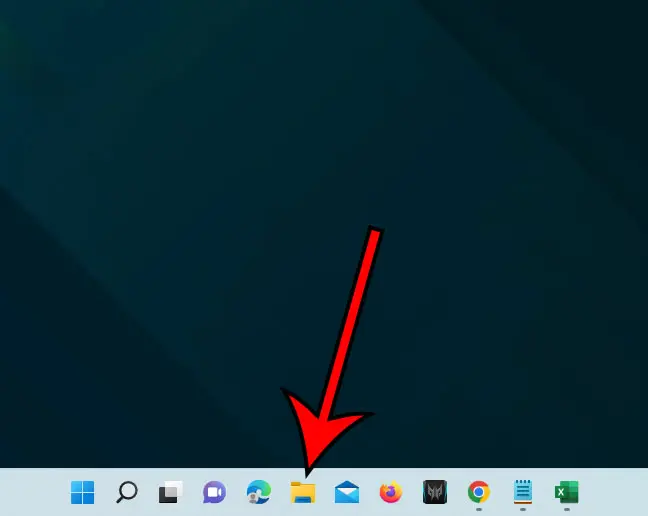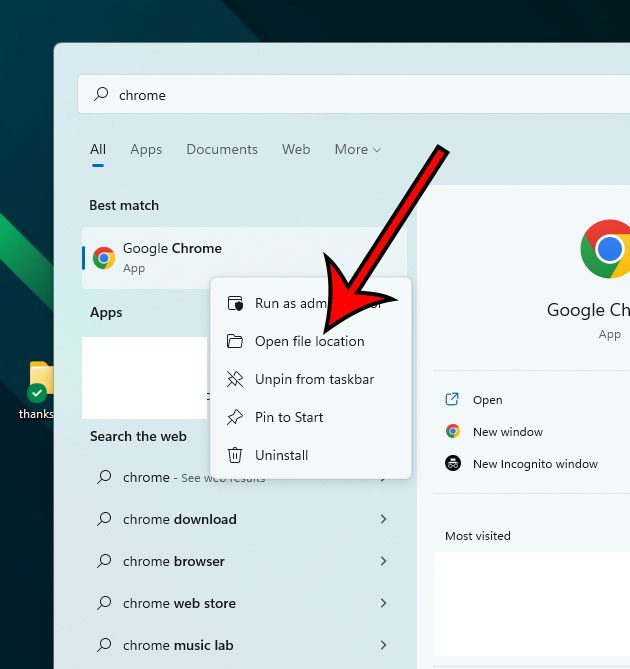There are a handful of different ways that you can open a program in Windows 10, but many people like to have their most-used programs on the desktop. Since there are a variety of ways to set an application as a default in Microsoft Windows versions, you may have already used some tech tutorials in the past that offered you a way to accomplish this. One of the simplest ways to set a default program, such as making Chrome the default Windows 10 browser, is to find the browser icon in the Start menu and drag it to the desktop. Google Chrome is a popular browser for people that are looking for an alternative to Microsoft Edge or Internet Explorer. Once you’ve downloaded and installed Chrome, you may be looking for a simple way to launch it, such as adding it to the desktop. Our guide below will show you how to add Google Chrome to the desktop in Windows 10 by following a few short steps.
How to Add Google Chrome to the Desktop in Windows 10
Our tutorial continues below with additional information on how to create a desktop shortcut for the Chrome browser in the Windows 10 operating system, including pictures of these steps. You can also check out our guide on how to find your Chrome downloads if you want an easy way to locate the files you download in the browser.
How to Open Google Chrome from the Windows 10 Desktop (Guide with Pictures)
The steps in this article are going to add a shortcut for the Google Chrome Web browser to your desktop. You can launch Google Chrome from this shortcut by double-clicking on it. If you don’t already have Google Chrome on your computer then you can download it here. Note that you should have all apps minimized before doing this so that the desktop is visible.
Step 1: Click the Windows button at the bottom-left corner of the screen.
Step 2: Scroll down to find Google Chrome in the list of applications.
Step 3: Click and hold on the Google Chrome button, then drag it to the desktop.
You should now see a Google Chrome icon on your desktop, which you can use to open the browser. You can read our set Chrome as default browser Windows 7 guide if you would like to use Chrome automatically when you click links. You can also right-click on the Google Chrome button from Step 2 and find additional options, such as pinning it to the Start menu or adding it to the taskbar. You can continue reading below for additional discussion about how to create shortcut icons for Chrome, other Google apps, and more so that you can open Windows apps a little more easily. If you’re an iPhone owner and don’t like the default calendar app, then our add Google Calendar to iPhone guide can show you how to use a different one.
More Information on How to Add a Google Chrome Icon to the Desktop
Much like certain changes that you can make in Windows, such as if you want to set a default browser, there are some more tools and methods that you can employ if you want to do this. You can also right-click in an empty space on your desktop, choose New, then click Shortcut. You could then click the Browse button (or copy and paste the file location from the address bar in Windows Explorer) and use File Explorer to browse to the Applications folder, then double click the program for which you wish to create a shortcut on your computer desktop. If you need a way to add a shortcut in Windows 7, then our Chrome shortcut on desktop tutorial can help you with that. You could also click the File Explorer icon in the taskbar (it’s just to the right of the Start button) then you could use that window to navigate to the location of the program, then right-click on the application and elect to create a shortcut.
One final option would be to click the search icon in the taskbar, type the name of the application into the search bar, then right-click on the file and choose to Open file location. You could then right-click on the application file and click Create shortcut, or perform one of many other actions and helpful tips that you find on that right click shortcut menu. If you are trying to add Google Chrome to the desktop because you want to be able to use it in place of a Microsoft browser like Internet Explorer or Microsoft Edge, then choosing to set Chrome as the default browser may be a more effective solution. If you open the Windows search app, then type “default apps” into the search field, you will bring up a list of the programs on your computer that can have default settings. You will then simply need to scroll down and select Google Chrome, then click the Set default button at the top of the window. When you need to show someone something that you see on your computer, you can follow the steps in our Acer screenshot guide to take a picture of your screen. After receiving his Bachelor’s and Master’s degrees in Computer Science he spent several years working in IT management for small businesses. However, he now works full time writing content online and creating websites. His main writing topics include iPhones, Microsoft Office, Google Apps, Android, and Photoshop, but he has also written about many other tech topics as well. Read his full bio here.
You may opt out at any time. Read our Privacy Policy