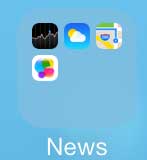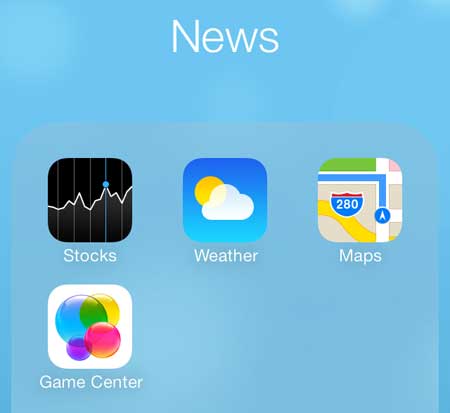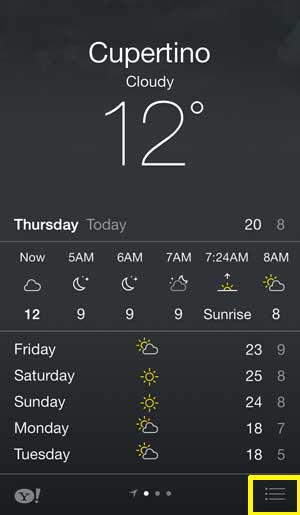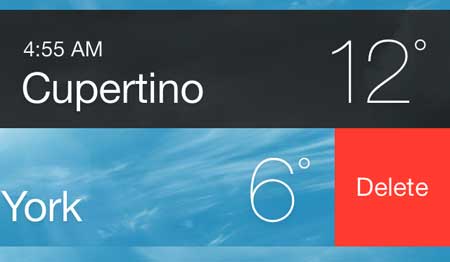Deleting a City from the Weather App in iOS 7
It’s important to note that you will not be able to delete the location-based weather page (the one with the arrow next to the name of the city). You will only be able to delete the other cities that are listed on the page in Step 4. If you want to remove the location-based page, you will need to remove the Weather app from the Location Services menu. This option can be found at Settings -> Privacy -> Location Services -> Weather. We are going to assume that the Weather app is located in the News folder that iOS 7 creates. If your Weather app is no longer in this folder, simply skip the first step. Step 1: Touch the News folder.
Step 2: Touch the Weather icon.
Step 3: Touch the icon at the bottom-right corner of the screen with the three horizontal lines. It is highlighted in the image below.
Step 4: Swipe from right to left on the name of the city that you want to delete, then touch the red Delete button.
Note that you can also add new cities to the iOS 7 Weather app by navigating to the screen in Step 4 above, then touching the + icon at the bottom-right corner of the screen. If you’ve been thinking about getting an iPad Mini, now is a great time. Apple has reduced the prices on the first generation of iPad Minis due to the release of the newest version. Click here to check out the new pricing. Did you know that you can now block callers in iOS 7? Click here to find out how. After receiving his Bachelor’s and Master’s degrees in Computer Science he spent several years working in IT management for small businesses. However, he now works full time writing content online and creating websites. His main writing topics include iPhones, Microsoft Office, Google Apps, Android, and Photoshop, but he has also written about many other tech topics as well. Read his full bio here.
You may opt out at any time. Read our Privacy Policy