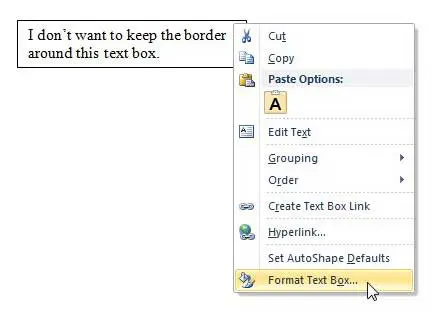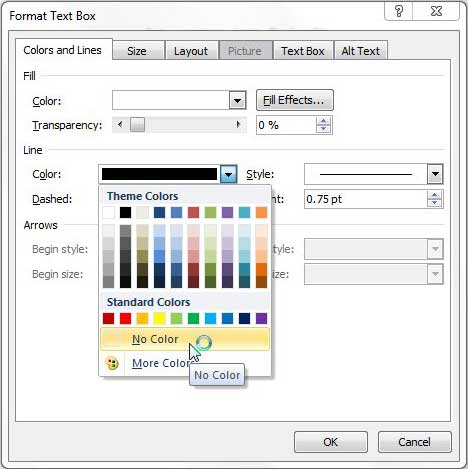Eliminate a Text Box Border in Word 2010
Like many of the formatting options that you will find in Word 2010, this one is accessible by using the shortcut menu found when you right-click on an object in your document. This will open a very thorough menu that contains most of the options that you will need to properly format the text box for your needs. If you want to learn more about working with full document borders, you can read this article. Step 1: Open the Word document containing the text box border that you want to remove. Step 2: Right-click the text box, then click Format Text Box. Step 3: Click the Colors and Lines tab at the top of the window. Step 4: Click the drop-down menu to the right of Color in the Line section of the window, then click the No Color option. Step 5: Click the OK button at the bottom of the window. Have you been looking for a tablet that you can use for browsing the Web, or for quick computer tasks where you don’t want to set up your laptop or turn on your desktop computer? The iPad 2 has gone down in price since the release of the third iPad, but it is still one of the most capable tablets on the market. Compare prices on the iPad 2 from a number of sellers to see if it is something in which you are interested.
See also
How to insert a check mark in Microsoft WordHow to do small caps in Microsoft WordHow to center text in Microsoft WordHow to merge cells in Microsoft Word tablesHow to insert a square root symbol in Microsoft Word
After receiving his Bachelor’s and Master’s degrees in Computer Science he spent several years working in IT management for small businesses. However, he now works full time writing content online and creating websites. His main writing topics include iPhones, Microsoft Office, Google Apps, Android, and Photoshop, but he has also written about many other tech topics as well. Read his full bio here.