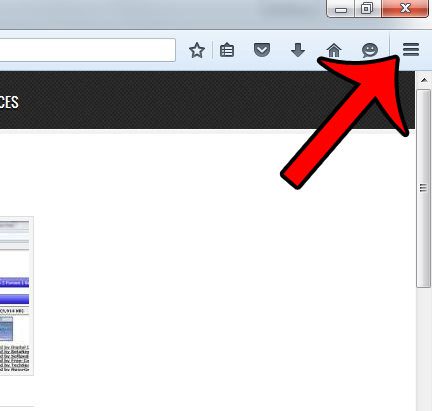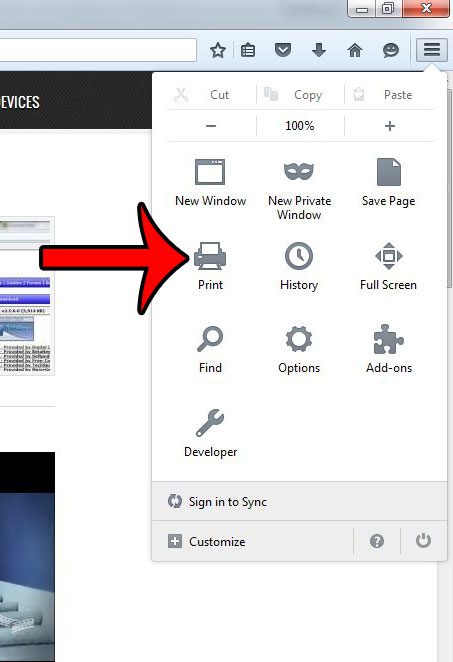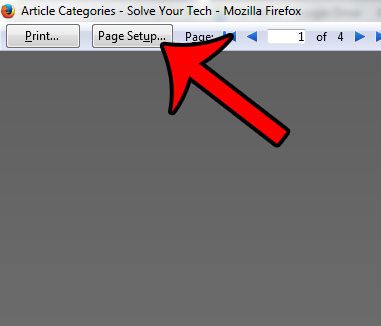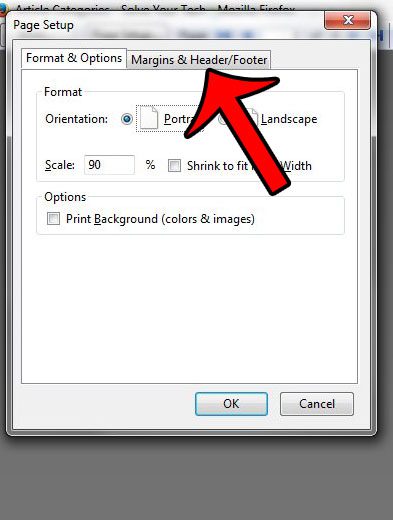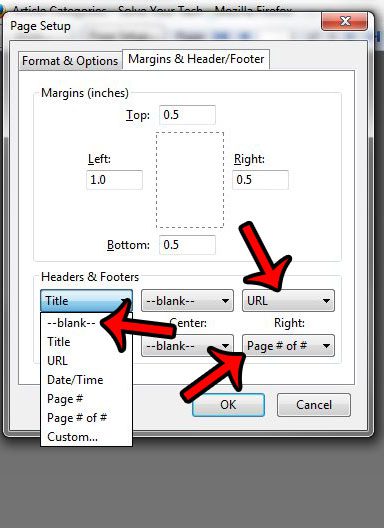But Firefox will include some information about the page in the header and footer, and this may not be desirable. This information is included by default, and often includes things like the page’s URL, the page title, or a page count. Fortunately this is something that you can adjust in the Firefox browser by following our guide below.
Stop Printing the URL, Title, Page Number and Other Page Elements in Firefox
The steps in this article were written using the most current version of Firefox (version 39.0.3) available when the article was written. This exact process may not work for older versions of Firefox. You can read this article to learn how to find the version number of your Firefox browser.
Step 1: Launch Firefox. Step 2: Click the Open Menu button at the top-right corner of the screen. It’s the button that has three horizontal lines on it. Step 3: Click the Print button. Step 4: Click the Page Setup button at the top-left of the window. Step 5: Click the Margins & Header/Footer tab. Step 6: Click each drop-down menu under Header & Footer, then select the –blank– option. Once all of the header and footer sections feature the –blank– value, click the OK button at the bottom of the window.
Would you rather use a different search engine when you type a search query into the address bar at the top of Firefox? Click here and learn how you can adjust the default search engine for the browser. After receiving his Bachelor’s and Master’s degrees in Computer Science he spent several years working in IT management for small businesses. However, he now works full time writing content online and creating websites. His main writing topics include iPhones, Microsoft Office, Google Apps, Android, and Photoshop, but he has also written about many other tech topics as well. Read his full bio here.