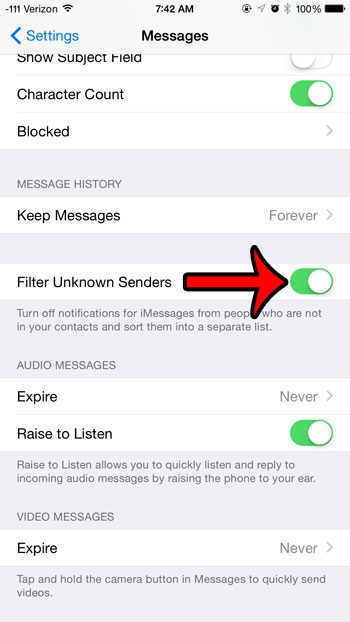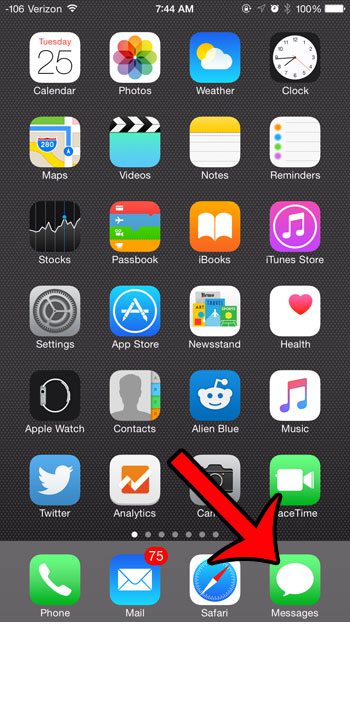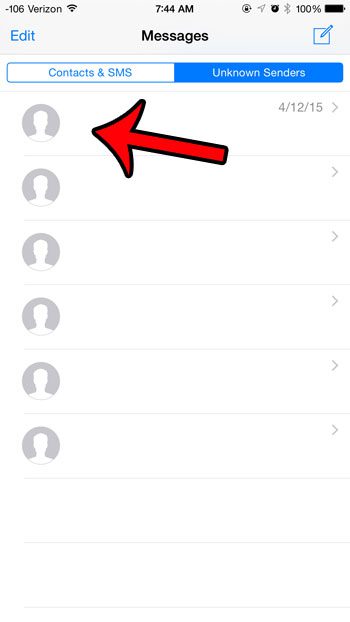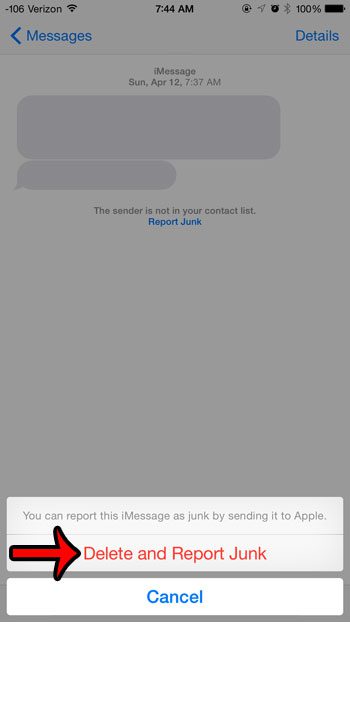But iMessages can also be sent from unwanted or unknown numbers, which creates a new kind of spam that you will need to consider. Your iPhone has a setting that will filter iMessages that are from your contacts into a different list than iMessages from unknown senders. Some of the messages that appear in the Unknown Senders list may simply be from people that are not listed as a contact on your iPhone, but the Unknown Senders list will also contain spam messages. Fortunately there is a method in place that allows you to report this spam.
Report an iMessage as Junk to Apple from Your iPhone
The steps in this article were written using an iPhone 6 Plus with the iOS 8.4 operating system. These same steps will also work for other iPhone models that are using iOS 8.3 or higher. Versions of iOS prior to 8.3 may not have this option. This guide will assume that you already have the Filter Unknown Senders option enabled in the Messages app. If not, you can do so by navigating to Settings > Messages and turning on the option to the right of Filter Unknown Senders. For additional help with this setting, you can read this article.
Step 1: Open the Messages app.
Step 2: Tap the Unknown Senders tab at the top of the screen.
Step 3: Select the conversation that you would like to report as spam.
Step 4: Tap the Report Junk link under the message.
Step 5: Tap the Delete and Report Junk button at the bottom of the screen.
Are you receiving unwanted phone calls, text messages, or FaceTime calls from a particular number? Learn how to block callers on your iPhone to prevent these attempted communications from coming through for that number or contact. After receiving his Bachelor’s and Master’s degrees in Computer Science he spent several years working in IT management for small businesses. However, he now works full time writing content online and creating websites. His main writing topics include iPhones, Microsoft Office, Google Apps, Android, and Photoshop, but he has also written about many other tech topics as well. Read his full bio here.
You may opt out at any time. Read our Privacy Policy