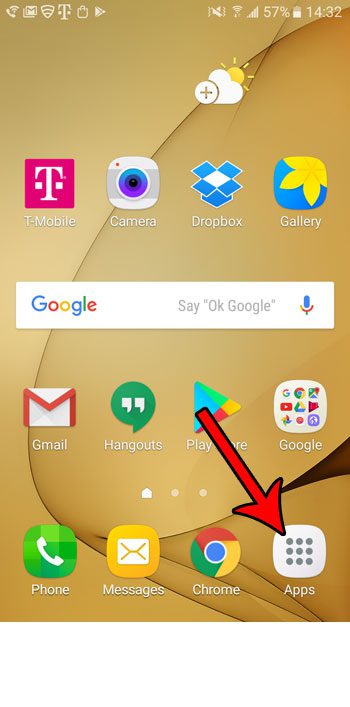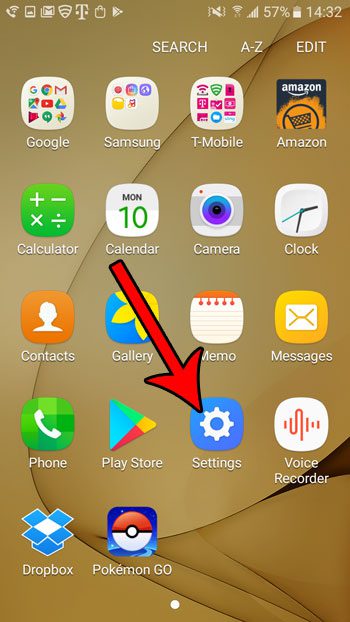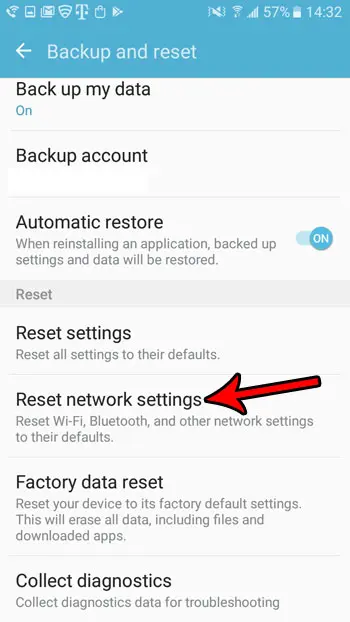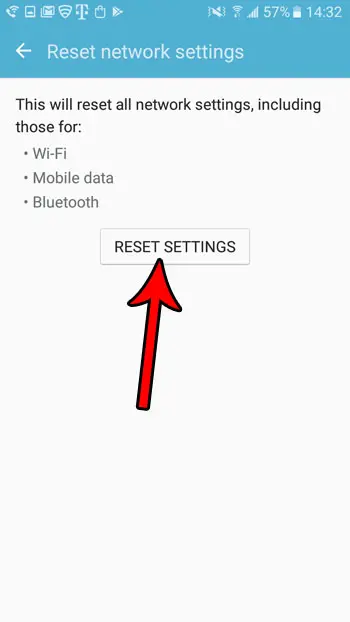But when it’s something like a network issue that is preventing you from accessing the Internet or sending texts, it can be a big problem. Luckily there is a way that you can reset the network settings on your Android marshmallow phone. This can often resolve network and Bluetooth issues. You can read our tutorial below to see where to find and how to use this setting.
How to Restore Default Network Settings on an Android Phone
Our guide continues below with additional information on how ot reset network settings in Android Marshmallow, including pictures of these steps. Troubleshooting methods for your Android phone can vary depending upon the type of problem that you have. But if you are experiencing difficulty with Bluetooth devices, Wi-Fi networks, or accessing mobile data networks, then one commonly used troubleshooting step is to reset your network settings. This will remove any custom settings and information that you have applied, and restore the network setting elements of your device to their default states. Our guide below will show you where you can find the option on your Android marshmallow phone that will let you reset these network settings. You can then attempt to do whatever was causing you issues previously and see if resetting those settings has resolved the issue. Are all of your text messages constantly pausing your music? Find out how to turn off notifications on Airpods so that you aren’t constantly being notified about every new text.
How to Reset All Network Settings on a Samsung Galaxy On5 (Guide with Pictures)
The steps in this article were performed on a Samsung Galaxy On5, in the Android Marshmallow operating system. This is going to reset your cellular, Wi-Fi, Bluetooth and other network settings. This means that you will need to reconnect to networks and re-pair your devices once you have finished this process.
Step 1: Open the Apps folder.
Step 2: Select the Settings option.
Step 3: Touch the Backup and reset button.
Step 4: Scroll down and choose the Reset network settings option.
Step 5: Tap the Reset settings button.
Now that you know how to reset the network settings on your Android phone you will be able to incorporate this option into your troubleshooting when you are experiencing issues with Wi-Fi or Bluetooth. As mentioned earlier, this is going to remove all of your stored Wi-Fi networks and passwords, as well as your paired Bluetooth devices. You will need to set all of these up agian to continue using them after resetting your network settings. have you been trying to figure out how to use the flashlight on your Android phone without downloading another app? Learn how to find and use the default Android flashlight and add another tool to your smartphone toolbox.
Keep Reading
After receiving his Bachelor’s and Master’s degrees in Computer Science he spent several years working in IT management for small businesses. However, he now works full time writing content online and creating websites. His main writing topics include iPhones, Microsoft Office, Google Apps, Android, and Photoshop, but he has also written about many other tech topics as well. Read his full bio here.
You may opt out at any time. Read our Privacy Policy