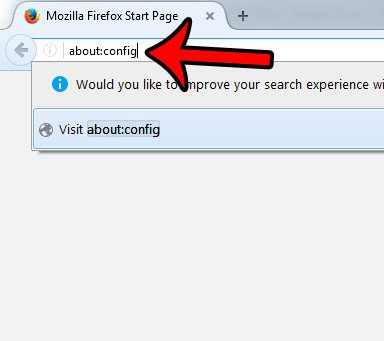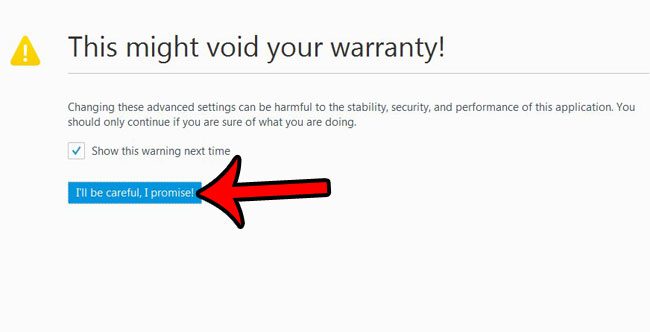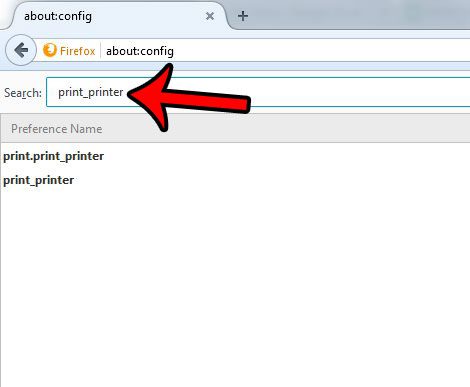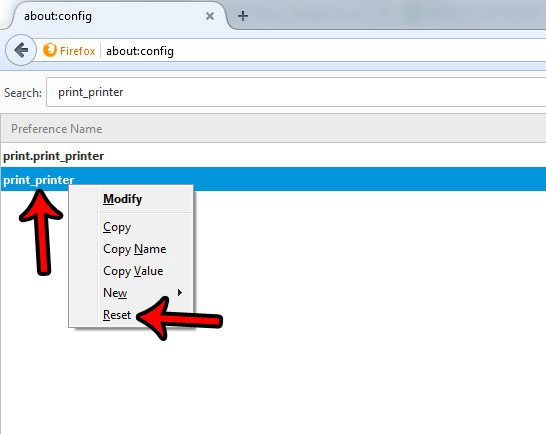Over time this can make it difficult to print things normally, and you might be wondering how to get Firefox to use its original, default settings. Our tutorial below will show you a way to quickly go back to the default print settings in the Mozilla Firefox Web browser.
Summary – How to Revert to Default Firefox Print Settings
Our guide continues below with additional information on how to reset Firefox print settings to their defaults, including pictures of these steps. Windows 10 updates have been happening a lot more frequently of late (whether they are intentional or not) and one issue that I have been noticing is an increase in printer problems. These are most commonly seen as general issues where the printer needs to be completely reinstalled, or a driver needs to be updated, but they can also extend into specific programs. One problem I encountered involved Firefox. It was possible to print pages from the browser, but I was seeing errors if I tried to open Print Preview or change some print settings. Fortunately, it is possible to reset Firefox’s printer settings by following the guide below. Related Topic: Firefox might be using the wrong search engine when you type a search term into the address bar, so visit our change search engine Firefox guide and find out how to use something else.
Resetting the Firefox Print Settings to Their Default (Guide with Pictures)
The steps below will show you how to reset your current Firefox print settings. For example, if you are having problems entering Print Preview (such as if you want to access the Page Setup menu to change your header or footer) and are getting an error message, then this might be able to help.
Step 1: Open Firefox.
Step 2: Click inside the address bar at the top of the window, type about:config and press Enter on your keyboard.
Step 3: Click the blue I’ll be careful, I promise! button to confirm that you accept the risks with adjusting settings on this menu.
Step 4: Type print_printer into the Search bar near the top of the menu.
This is different from the address bar that you typed into in Step 2.
Step 5: Right-click the print_printer option, then click the Reset button.
You should now be able to access the Print Preview menu in Firefox. Is Internet Explorer currently the default Web browser on your Windows 7 computer? Learn how to change the default browser setting and use something different, like Firefox or Chrome. After receiving his Bachelor’s and Master’s degrees in Computer Science he spent several years working in IT management for small businesses. However, he now works full time writing content online and creating websites. His main writing topics include iPhones, Microsoft Office, Google Apps, Android, and Photoshop, but he has also written about many other tech topics as well. Read his full bio here.
You may opt out at any time. Read our Privacy Policy