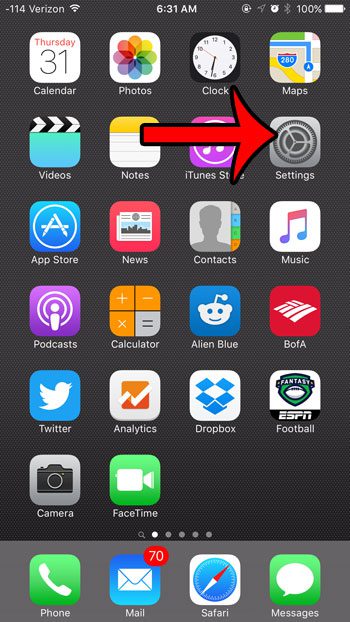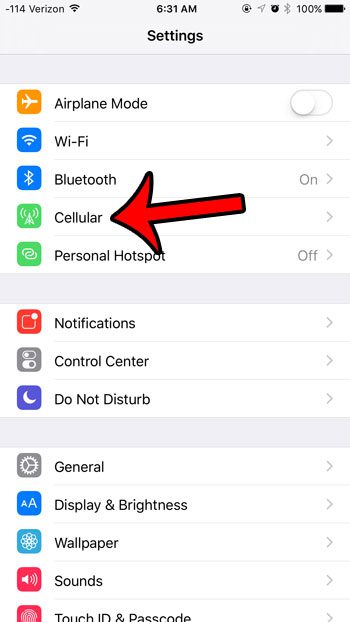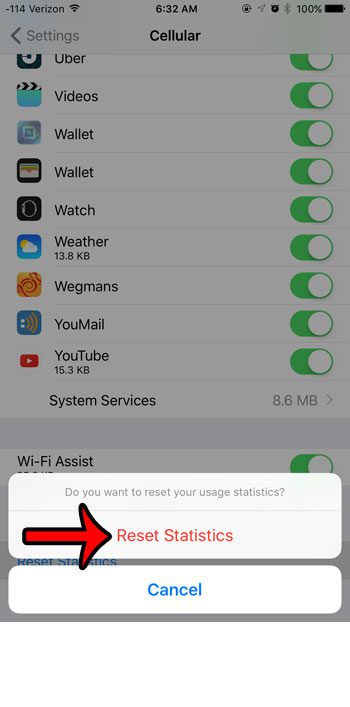Fortunately your iPhone tracks cellular usage statistics, but it won’t match up with your billing cycle. Therefore, you need to learn how to manually reset those statistics so that you can get a clearer picture of how your iPhone is using your data.
Below is how to reset the statistics for your iPhone 6 cellular usage –
You can also see these steps below with pictures – Step 1: Tap the Settings icon. Step 2: Tap the Cellular option. Step 3: Scroll down to the bottom of this menu, then tap the blue Reset Statistics button. Note that there is a date under the button that lets you know the last time the stats were reset. Step 4: Tap the red Reset Statistics button at the bottom of the screen to complete the reset. Resetting these stats will only do so for your device. If you are monitoring your stats to keep an eye on the number of minutes and the amount of data that you use for a cellular billing cycle, note that this will not be monitoring the usage for any other people or devices on your plan. If you have a family plan that all shares minutes and data, then you will need to reset the statistics on those devices as well. Are you a Verizon customer? Find out how to use Wi-Fi Calling if your call quality at home or work is often poor, but you are able to connect to a Wi-Fi network. You may have noticed as you scrolled down the Cellular screen that all of your apps were listed there. You can view the amount of data that each of those apps has used since the last statistics reset to determine which apps are using the most data. After receiving his Bachelor’s and Master’s degrees in Computer Science he spent several years working in IT management for small businesses. However, he now works full time writing content online and creating websites. His main writing topics include iPhones, Microsoft Office, Google Apps, Android, and Photoshop, but he has also written about many other tech topics as well. Read his full bio here.
You may opt out at any time. Read our Privacy Policy