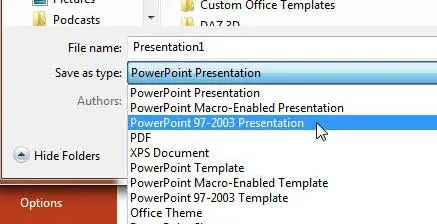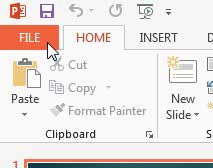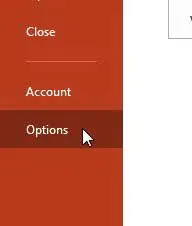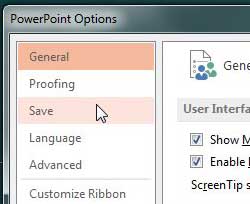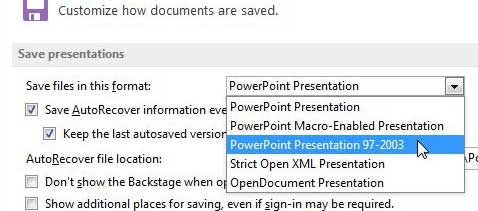How to Change the Default File Save Type in Powerpoint 2013
Note that changing the default save type is only a good idea if you need to save it the .ppt file format more than you need to save in the .ppts file type. If saving as a .ppt is only something that needs to be done occasionally, then you are probably better served by changing the file type on the Save As window, as in the image below.
But if you do use the .ppt file format more than .pptx, you can follow the steps below to change your default file save type. Step 1: Open Powerpoint 2013. Step 2: Click the File tab at the top-left corner of the window.
Step 3: Click Options in the column at the left side of the window. This is going to open a new Powerpoint Options window.
Step 4: Click the Save option in the column at the left side of the Powerpoint Options window.
Step 5: Click the drop-down menu to the right of Save files in this format, then click the Powerpoint Presentation 97-2003 option.
Step 6: Click the OK button at the bottom of the window to apply your changes and close the window. You can also change the default save type in Microsoft Excel 2013, too, if you frequently need to share files with people that are using older versions of the program. After receiving his Bachelor’s and Master’s degrees in Computer Science he spent several years working in IT management for small businesses. However, he now works full time writing content online and creating websites. His main writing topics include iPhones, Microsoft Office, Google Apps, Android, and Photoshop, but he has also written about many other tech topics as well. Read his full bio here.
You may opt out at any time. Read our Privacy Policy