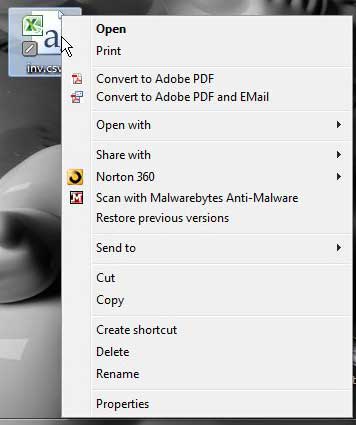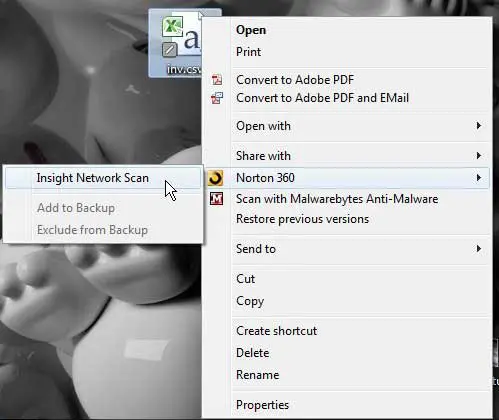Scanning Individual Files with Norton 360
Aside from the ability to selectively scan any file on your computer at any time, you also gain one additional advantage by using the Norton 360 individual file scanner. You are actually going to be running a Norton Insight Scan on this file, which is more comprehensive than the regular scan that you normally perform. Because you are only scanning one file, Norton can check its’ entire database for information on that file, which will provide a more thorough check on its’ safety. You might be wondering why Norton 360 does not perform this check for every file when you do a full scan. The answer is simple – it would take weeks to complete. The regular scan is more than sufficient for most people, and offers a solid combination of speed and effectiveness. But if there is a file whose authenticity you question, then the Norton Insight Scan is the way to go. Step 1: Navigate to the file on your computer than you want to scan individually with Norton 360. Step 2: Right-click the file to display the shortcut menu.
Step 3: Click the Norton 360 option, then click Insight Network Scan.
Norton 360 will open the scanning window that it also opens when you do a full system scan, and it will check the selected file against the information in its’ database. Once the scan is complete, Norton will inform you if the file is safe or harmful, and you will be given options about what to do with the file if it is deemed to be dangerous. After receiving his Bachelor’s and Master’s degrees in Computer Science he spent several years working in IT management for small businesses. However, he now works full time writing content online and creating websites. His main writing topics include iPhones, Microsoft Office, Google Apps, Android, and Photoshop, but he has also written about many other tech topics as well. Read his full bio here.