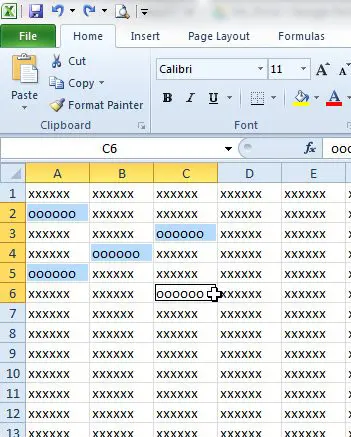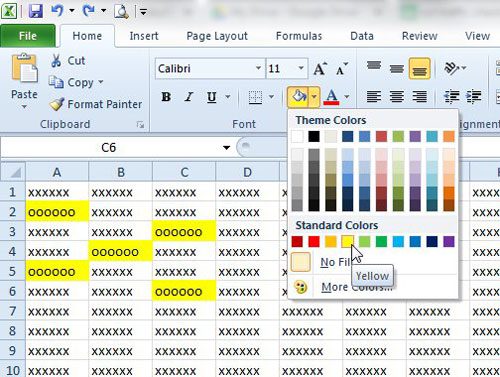If you have been using Microsoft Excel for at least a short amount of time, then you have probably encountered a situation where you needed to select a cell. Whether you wanted to format that cell, delete the contents, or copy something, there are many tasks that first require a cell to be selected. You may have even noticed that you can click your mouse button and hold it, then drag the mouse to select multiple adjacent cells at the same time. But this method will not work if the cells that you wish to select are not all next to each other, which can present a problem when you need to select cells that are separated. Fortunately there is a way to select cells that aren’t next to each other by selecting them in a slightly different fashion. Our guide below will walk you through the process.
How to select Non Adjacent Cells in Excel – Quick Summary
Alternatively you can also select non-adjacent cells without holding down the Ctrl key with the following method: For more information, including pictures of these steps, continue with the rest of the article below.
Selecting Non-Contiguous Cells in Excel 2010
When you have finished the steps below, you will have a group of cells that are highlighted in blue. If you apply a change while these cells are selected, such as changing the fill color or clearing the contents, then that change will be applied to all of the selected cells. Note, however, that Excel treats this type of selection as a multi-range selection, and certain actions cannot be performed. This includes options such as the Cut and Copy commands. Step 1: Open your file in Excel 2010. Step 2: Hold down the Ctrl key on your keyboard, then click each of the non-adjacent cells that you wish to select. You can release the Ctrl key after you have finished selecting your cells. Step 3: Apply any changes that you wish to make to all of these cells. In the image below, for example, I am changing the fill color for the selected cells. You can de-select the multi-range selection by releasing the Ctrl key on your keyboard and clicking inside any cell in the spreadsheet. Are you looking for a quick way to select all of the cells in your spreadsheet at the same time? This article will show you how. After receiving his Bachelor’s and Master’s degrees in Computer Science he spent several years working in IT management for small businesses. However, he now works full time writing content online and creating websites. His main writing topics include iPhones, Microsoft Office, Google Apps, Android, and Photoshop, but he has also written about many other tech topics as well. Read his full bio here.
You may opt out at any time. Read our Privacy Policy