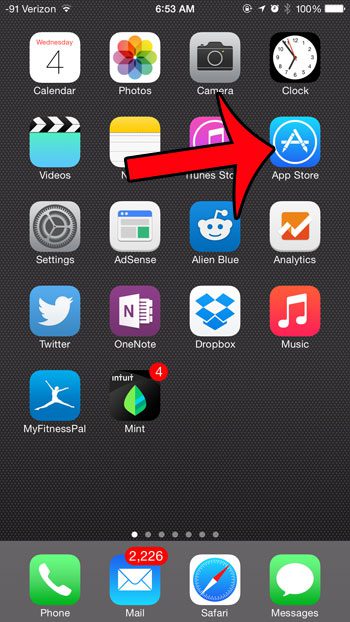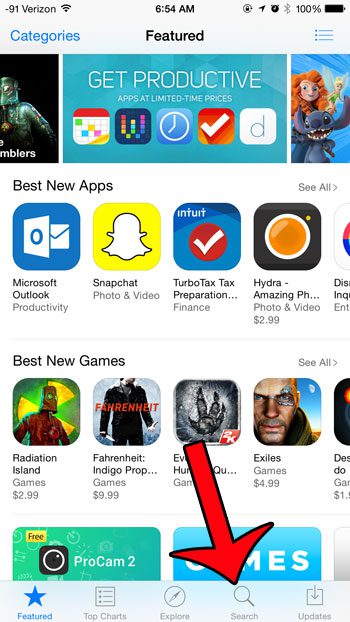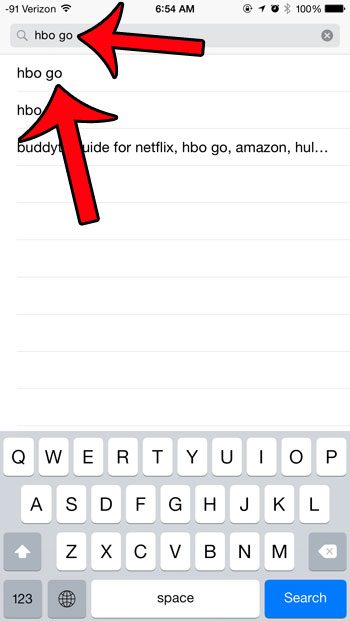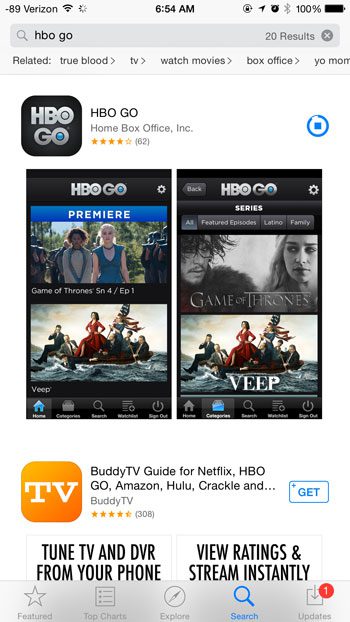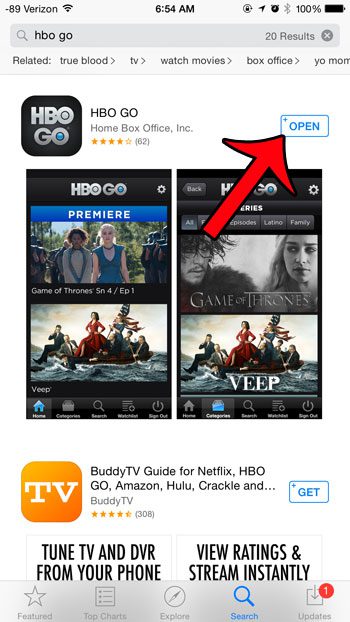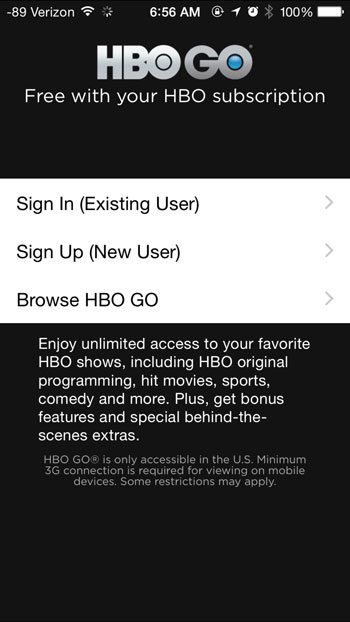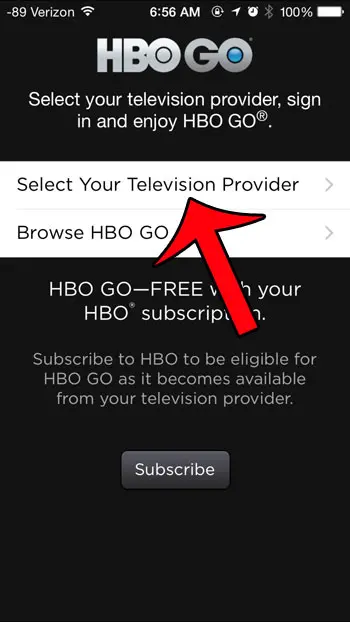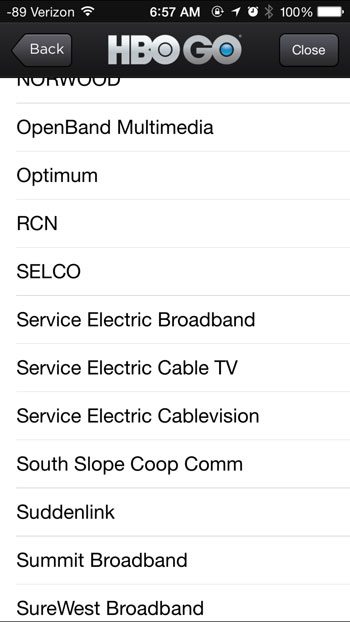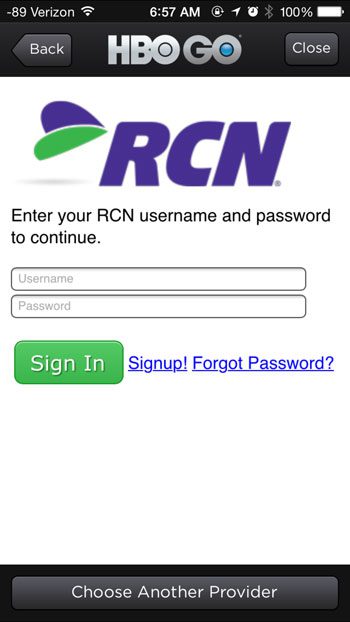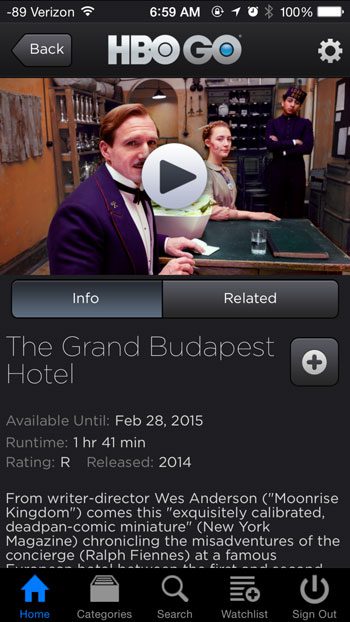The ability to use the HBO Go app requires you to meet a couple of criteria, however. The first thing that you will need is an HBO subscription with your cable provider. If you have that, then you just need to confirm that your provider is one of the ones that offers HBO Go access to their subscribers. You can view a list of cable providers that support HBO Go here.
How to Download HBO GO on an iPhone
HBO Go for the iPhone is offered as a free downloadable app. In order to download and install the app, you will need to know the Apple ID password for the iPhone on which you want to download the app. Note that streaming video on your iPhone can use a lot of data if you are connected to a cellular network. If you are connected to a Wi-Fi network, however, you will not be using your data from your monthly allotment. Read this article to learn how you can tell if you are connected to a cellular or Wi-Fi network. Step 1: Open the App Store.
Step 2: Tap the Search option at the bottom of the screen.
Step 3: Type hbo go into the search field at the top of the screen, then select the hbo go search result.
Step 4: Tap the Get button to the right of HBO Go, tap Install, then enter your Apple ID password when prompted.
Step 5: Tap the Open button to launch the app.
How to Watch HBO Go on an iPhone
Now that you have downloaded, installed and opened the app, it is time to sign in with your cable provider information. You will need to know the username and password that you use to sign into your account with your cable provider. The steps below will assume that the HBO Go app is still open from the last step in the previous section. Step 1: Tap the Sign In button if you have used HBO Go before, or tap the Sign Up button if you have not.
Step 2: Tap the Select Your Television Provider option.
Step 3: Select your television provider from the list of available choices.
Step 4: Enter the username and password for your cable subscription account, then tap the Sign In button. Note that this screen will look different depending upon who your cable provider is.
Step 5: You can then browse through the movies and TV shows until you find one that you want to watch. Simply select the video, then tap the play button to begin watching.
Would you like to be able to watch HBO Go and other streaming services like Netflix and Hulu on your TV? Then check out the Roku 3. It connects directly to your TV and offers an enormous selection of streaming video and music apps. After receiving his Bachelor’s and Master’s degrees in Computer Science he spent several years working in IT management for small businesses. However, he now works full time writing content online and creating websites. His main writing topics include iPhones, Microsoft Office, Google Apps, Android, and Photoshop, but he has also written about many other tech topics as well. Read his full bio here.
You may opt out at any time. Read our Privacy Policy