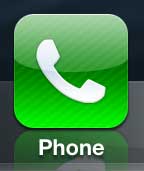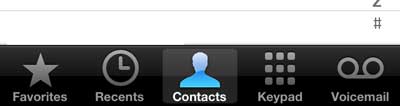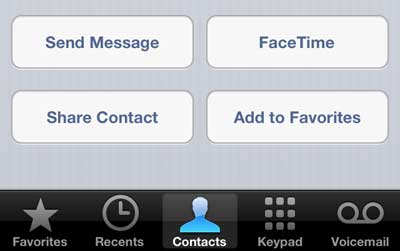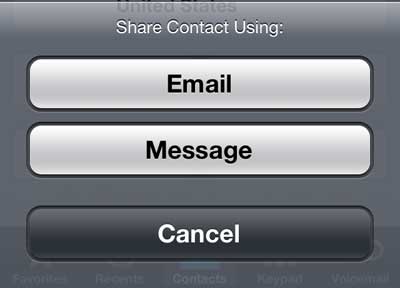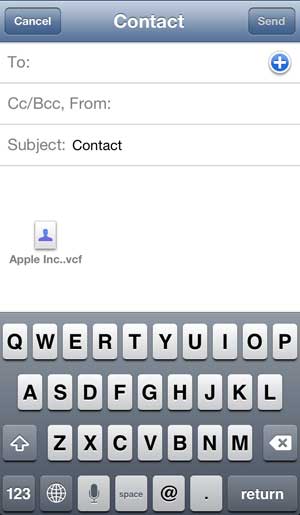Email Contact Information on the iPhone 5
If you aren’t familiar with .vcf files, they are a common format used by different mail programs and mail providers to quickly add new contacts to your contact list. For example, sending a .vcf file in the manner outlined below will allow a Gmail user to simply click the attached file and add that contact to their existing contacts. Step 1: Tap the Phone icon.
Step 2: Select the Contacts option at the bottom of the screen.
Step 3: Scroll through your list of contacts and select the one whose information you wish to share. Step 4: Tap the Share Contact button at the bottom of the screen.
Step 5: Select the Email option.
Step 6: Type the email address of your recipient into the To field, add any additional information to the Subject and Body fields, then touch the Send button button at the top-right corner of the screen.
Read this article to learn how to assign a picture to an iPhone 5 contact. After receiving his Bachelor’s and Master’s degrees in Computer Science he spent several years working in IT management for small businesses. However, he now works full time writing content online and creating websites. His main writing topics include iPhones, Microsoft Office, Google Apps, Android, and Photoshop, but he has also written about many other tech topics as well. Read his full bio here.
You may opt out at any time. Read our Privacy Policy