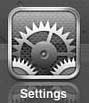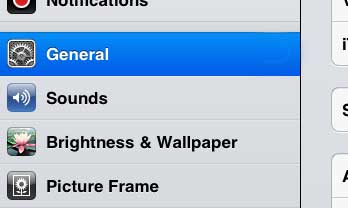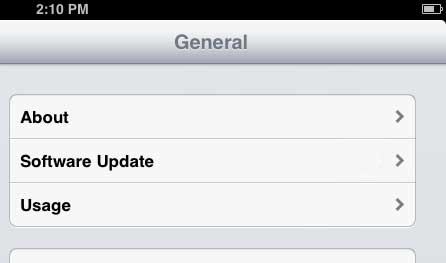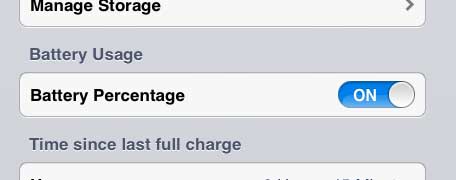The color of your battery icon can change based on a number of different conditions. Our iPhone battery color meaning guide can help you figure out what each color is for.
How to View Battery Percentage on the iPad 2
The battery life on a mobile device is one of the most important aspects of that device, because its’ productivity and usefulness depend upon having the freedom to move around. If your device’s battery life ends prematurely, then you are tethered to a power outlet while you wait for it to charge, which takes away one of the main reasons that you have the device. By getting as precise a reading on remaining charge as possible, you can ensure that you will not unexpectedly run out of power. Since a numerical value is more helpful for this reason, it is a good idea to learn how to turn on the battery percentage on the iPad. Step 1: Tap the Settings icon. Step 2: Select the General option at the left side of the screen. Step 3: Tap the Usage button at the right side of the screen. Step 4: Scroll to the bottom of the screen, then move the slider to the right of Battery Percentage to the On position. You can also adjust the settings on your iPhone 5 to display the battery percentage. If you’ve been thinking of upgrading to a newer iPad, or if you have been thinking about purchasing one as a gift, consider the iPad Mini or the iPad with Retina display. You can click any of the links below to check out pricing or read reviews from owners. After receiving his Bachelor’s and Master’s degrees in Computer Science he spent several years working in IT management for small businesses. However, he now works full time writing content online and creating websites. His main writing topics include iPhones, Microsoft Office, Google Apps, Android, and Photoshop, but he has also written about many other tech topics as well. Read his full bio here.
You may opt out at any time. Read our Privacy Policy