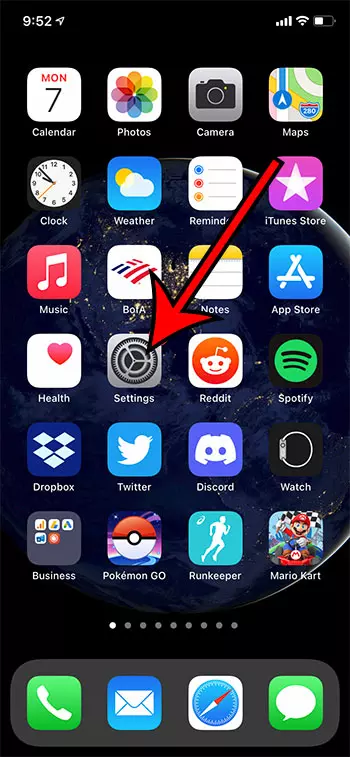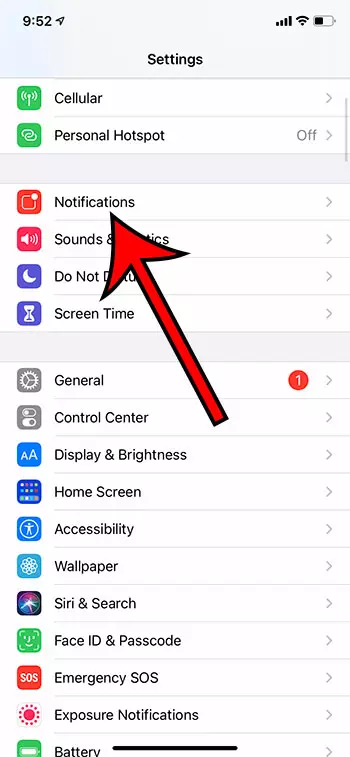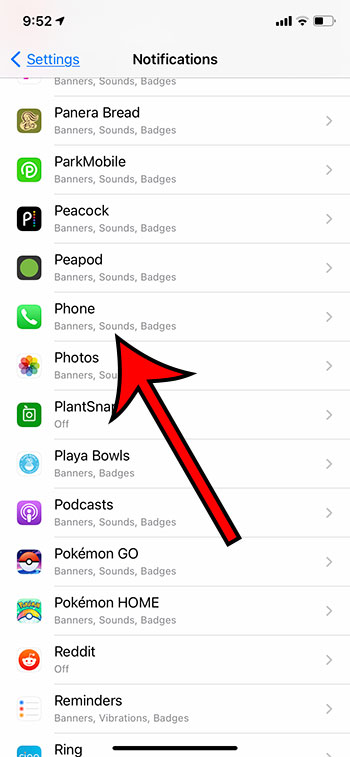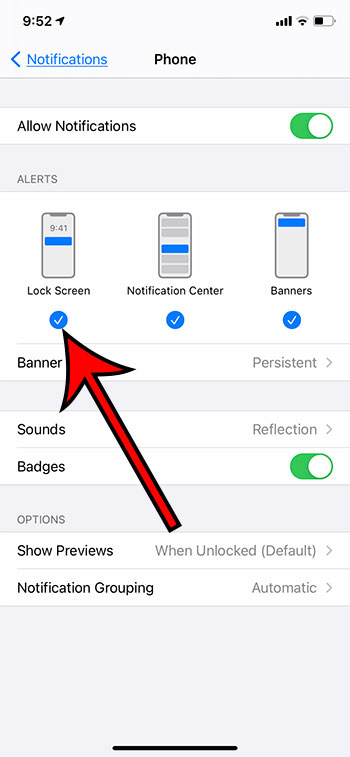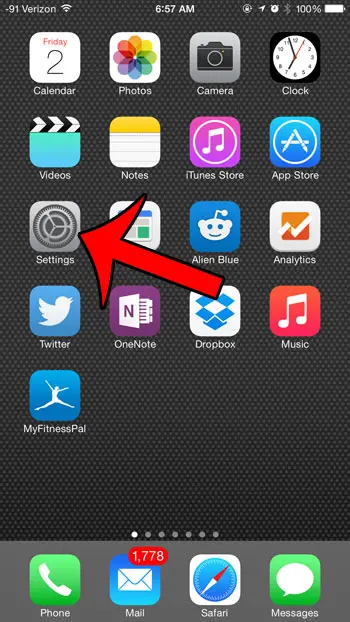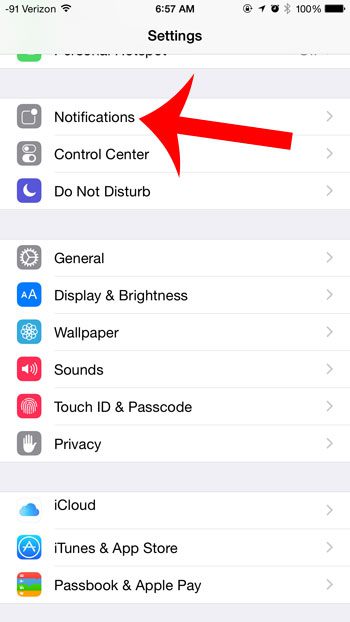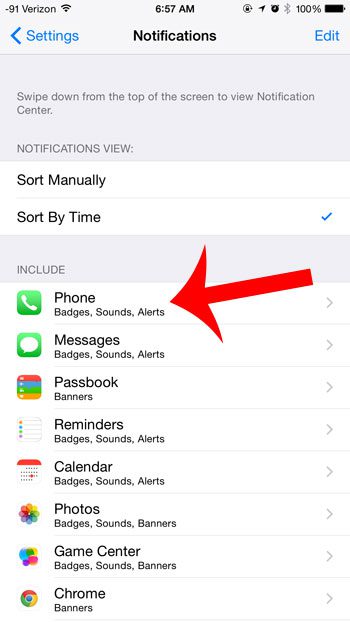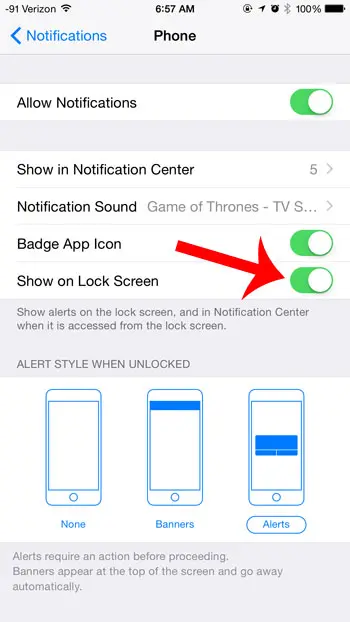Your iPhone apps are almost all capable of showing notifications. These can be seen as pop-ups on your screen, or in a bar at the top of the screen. There are also notifications that can be shown as alerts on your lock screen, which allows you to view information on your iPhone without having to unlock your device. One of the more useful apps on your device that can show these lock screen alerts is the Phone app. This means that you can show alerts that indicate when you have missed a call, allowing you to know the phone number that you missed without needing to unlock your device. Our short guide below will show you how to do this.
How to Show Missed Calls on the iPhone 6 Lock Screen
Our article continues below with additional information on how to show missed calls on the iPhone lock screen, including pictures of these steps. One other tutorial you might be interested in is how to turn off flash notification on iPhone if your device is currently configured to set off the camera flash when you get an alert.
How to Show a Lock Screen Missed Call Notification on the iPhone 6 (Guide with Pictures)
The steps in this article were performed in iOS 14.3. If the steps in this section look different than what you are seeing on your iPhone, then you may be using a different version of iOS. The next section addresses making this setting change in older versions of iOS.
Step 1: Open the Settings app.
Step 2: Select the Notifications option.
Step 3: Scroll down and choose the Phone option from the list of apps.
Step 4: Tap the button under Lock Screen in the Alerts section to add a check mark.
Now when you miss a phone call on your iPhone 6 you will see a notification on your lock screen to let you know about it. If you miss multiple phone calls the notifications will “stack” and you can tap on the stack t expand them. If you see a moon symbol on your iPhone and were wondering what it mean, then this article can provide some additional information. You can always tap the Phone app and select the Recents option to view a recent call that you have made or received, whether it’s incoming calls or outgoing calls. One confusing aspect of using the iPhone is the difference between iMessages and text messages. You can check out our tutorial on an iMessage sent as text message and see if it’s an indication of a problem. The next section discusses the differences in enabling this setting if you are using an older version of iOS. If there is blue shading around your iPhone clock, then check out our guide that will explain why that is happening and what you can do about it.
iOS 8 – How to Get Missed Call Alerts on Your iPhone 6 Plus Lock Screen
These steps were performed in iOS 8.1.2, on an iPhone 6 Plus. Steps will be the same for other iPhones running the same operating system.
Step 1: Touch the Settings icon.
Step 2: Tap the Notifications button.
Step 3: Scroll down and select the Phone option.
Step 4: Tap the button to the right of Show on Lock Screen.
You will know that it is turned on when there is green shading around the button, as in the image below. Are you looking for calls that you have missed on your device? Find out how to view a list of missed calls on your iPhone and see calls that came through, but were not answered.
More Information on iPhone 6 Missed Calls
While our article above discusses adjusting the notification settings for the default Phone app on your iPhone, you may also want to take this opportunity to adjust settings for some other apps on the device. For example, you may want to adjust the way that your text message notifications come through. One option that you can adjust for the Messages app involves whether or a portion of the message is shown on the lock screen. If other people can often see your screen, then you may not want them to be able to see parts of your messages. Your iPhone can show a lot of different symbols in its status bar. This iPhone clock icon guide can help you find out why you might have a clock icon there. There is an option at the top of the Notifications menu in iOS 14 called Show Previews where you can elect when you would like alert notification information to be visible on the lock screen. The options there are Always, When Unlocked, and Never. In iOS 14 there is an option under the Alerts section called “Banner Style.” If you have chosen to use banners as one of your alert types for missed calls then you can open tat menu and choose whether those banners or temporary, or should remain on the screen until you dismiss them manually. If you are unsure which version of iOS is on your iPhone, then you can check it by going to Settings > General > About > Software Version. The number listed to the right is the version of iOS that is installed on your iPhone. You can toggle between a full list of incoming and outgoing calls on your iPhone by going to Phone > Recents and then tapping the All or Missed option at the top of the screen. If you have the problem of your iPhone not showing recent or missed calls at all, then it may be an issue other than notifications. If recent calls or missed calls are not visible on the Recents tab in the Phone app, then you may need to reset network settings to attempt to fix the issue. You can reset network settings on an iPhone 6 by going to Settings > General > Reset > Reset Network Settings. Note that this is going to reset Wi-Fi settings, cellular settings, and VPN settings, so you will need to reconnect to those networks again in the future if they require a password. The Phone notification settings on your iPhone will only be visible if you have chosen to allow notifications. If you don’t see any settings for your phone notifications then you likely need to tap the button next to Allow Notifications to be able to customize the options. If you were wondering what the “Lock Sounds” option on your Sounds & Haptics menu means, then our what does lock sound mean on iPhone tutorial will answer that question.
Additional Sources
To do this, open the iPhone Settings app, then choose the Notifications option. You can then scroll down and select the Phone option, Make sure that Allow Notifications is enabled, then choose the desired type of notification. There is an option on your iPhone that can cause it to separate your calls and missed calls from one another. If this setting is enabled then there will be a Missed tab at the top of the Recents tab that you can select to view all of your missed calls. This is something on newer iPhone models that you can use to put the phone into Do Not Disturb mode. When notifications are turned on but you aren’t seeing them, then this is usually the cause. You can fix iPhone notifications so that you start receiving them by turning off the Do Not Disturb option if you open the Control Center, then tap the half moon icon next to the word Focus. You can open the Control Center on iPhones without a Home button by swiping down from the top-right corner of the screen. If your iPhone has a Home button then you can swipe up from the bottom of the screen to open the Control Center.
After receiving his Bachelor’s and Master’s degrees in Computer Science he spent several years working in IT management for small businesses. However, he now works full time writing content online and creating websites. His main writing topics include iPhones, Microsoft Office, Google Apps, Android, and Photoshop, but he has also written about many other tech topics as well. Read his full bio here.
You may opt out at any time. Read our Privacy Policy