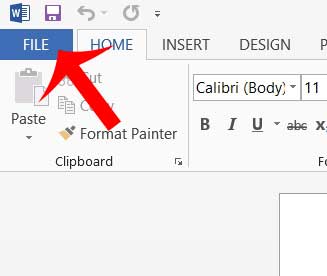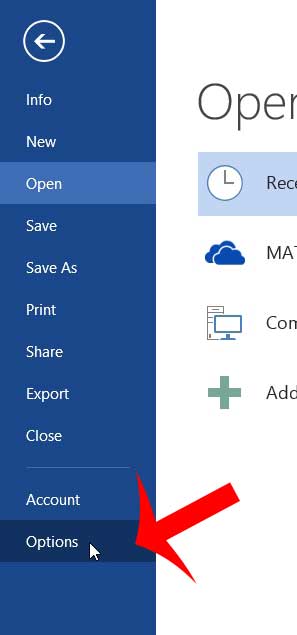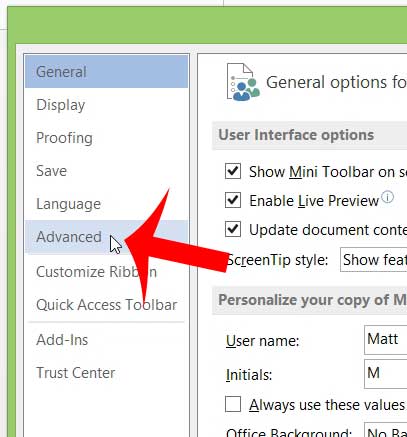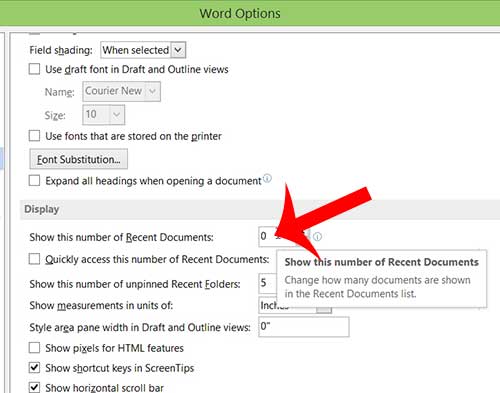Recent documents in Word 2013 can easily be opened from within the program, allowing anyone with access to your computer to read or edit what you have been working on. You can always add password protection to a Word 2013 file if you are worried about the integrity of the document, but that can be complicated. Fortunately there is a setting in Word 2013 that allows you to stop displaying your recent documents.
How to Not Show Recent Documents in Word 2013
The steps below will configure Word 2013 so that it does not display any recent documents when you enter the “Backstage” area of the program. People will still be able to find Word documents on your computer, however, by checking your Documents folder, or searching for “.doc” or “.docx” files. Step 1: Open Word 2013. Step 2: Click the blue File tab at the top-left corner of the window.
Step 3: Click the Options button in the column at the left side of the window.
Step 4: Click the Advanced option in the column at the left side of the Word Options window.
Step 5: Scroll down to the Display section of the window, then change the value in the Show this number of Recent Documents field to 0.
Step 6: Click the OK button at the bottom of the window to save your changes. Are all of your documents double-spaced in Word 2013, even though you would prefer single-spacing? Learn how to turn off double spacing in Word 2013. After receiving his Bachelor’s and Master’s degrees in Computer Science he spent several years working in IT management for small businesses. However, he now works full time writing content online and creating websites. His main writing topics include iPhones, Microsoft Office, Google Apps, Android, and Photoshop, but he has also written about many other tech topics as well. Read his full bio here.
You may opt out at any time. Read our Privacy Policy