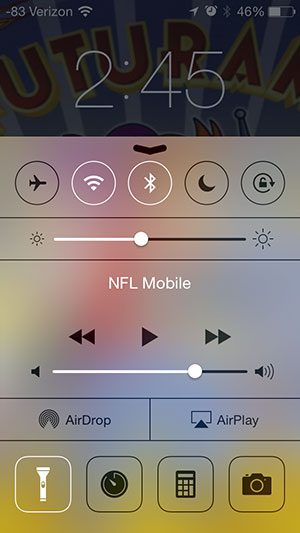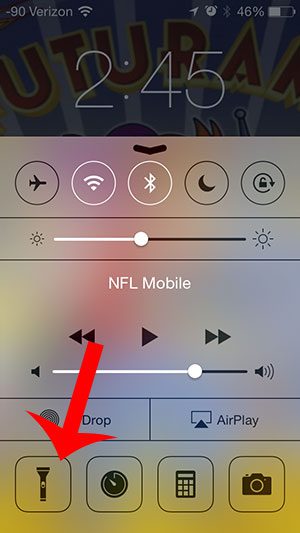One aspect of your iPhone that is easy to enable by accident is the flashlight. So if you have turned it on accidentally and need to turn it off, you can continue below to learn how to shut off the light on the back of your device.
What is the Light on the Back of My iPhone 5 and How Do I Turn it Off?
The steps below are for an iPhone 5 that is using the iOS 7 version of the operating system. If the steps below do not work for your iPhone, then you might be using an older version of iOS. If that is the case, then the light may be on from a third-party flashlight app. You will need to find and close that app to shut off the flashlight. Step 1: From either your lock screen or your Home screen, swipe up from the bottom of the screen. This will open the Control Center, which should look similar to the image below.
Step 2: Tap the Flashlight icon at the bottom-left of the Control Center. The flashlight should then turn off. You can always return to the Control Center if you find that you need to use your iPhone 5’s flashlight.
One other interesting feature of iOS 7 is the compass. Learn how to use it here and take advantage of another lesser-known feature of your device. After receiving his Bachelor’s and Master’s degrees in Computer Science he spent several years working in IT management for small businesses. However, he now works full time writing content online and creating websites. His main writing topics include iPhones, Microsoft Office, Google Apps, Android, and Photoshop, but he has also written about many other tech topics as well. Read his full bio here.
You may opt out at any time. Read our Privacy Policy