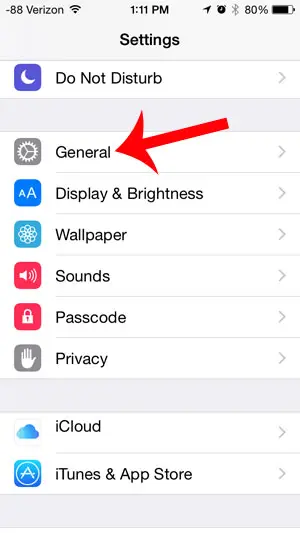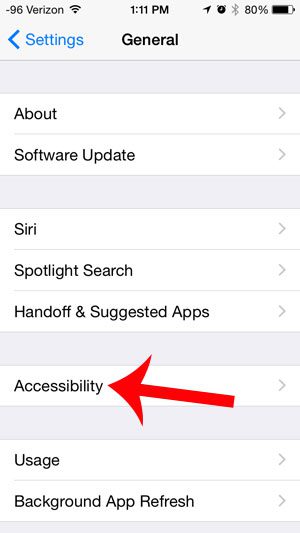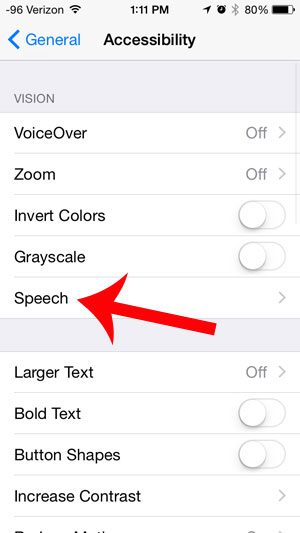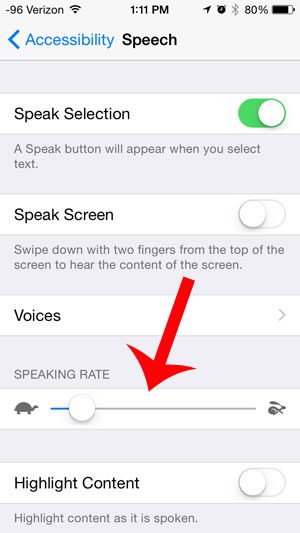The speech rate is adjustable with a slider, and you can make it as fast or slow as you would like. So continue below to see the steps you need to follow in order to modify the rate of speech on your iPhone.
Get Your iPhone to Speak Slower
These steps were performed in iOS 8. Steps may be slightly different for earlier versions of iOS. There is no “ideal” speed that will suit everyone’s needs. You will likely need to experiment with several different options before you find the one you prefer. I personally prefer a slower rate of speech, and the level shown in the final step below is what I currently use on my phone. Step 1: Touch the Settings icon.
Step 2: Scroll down and select the General option.
Step 3: Select the Accessibility option.
Step 4: Touch the Speech button.
Step 5: Move the slider under Speaking Rate to a level of your choice.
Did you know that you can change some options about Siri on your iPhone? For example, learn how to switch from a female to male voice. After receiving his Bachelor’s and Master’s degrees in Computer Science he spent several years working in IT management for small businesses. However, he now works full time writing content online and creating websites. His main writing topics include iPhones, Microsoft Office, Google Apps, Android, and Photoshop, but he has also written about many other tech topics as well. Read his full bio here.
You may opt out at any time. Read our Privacy Policy