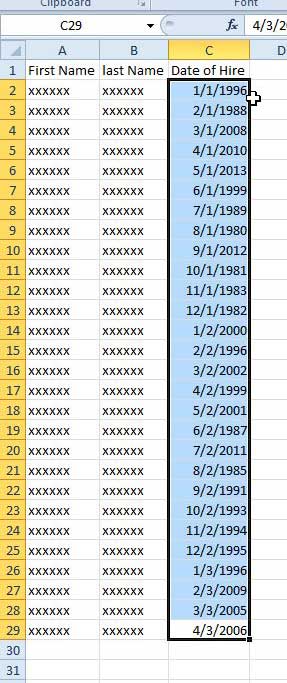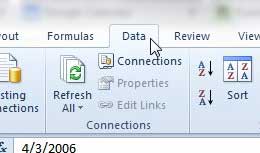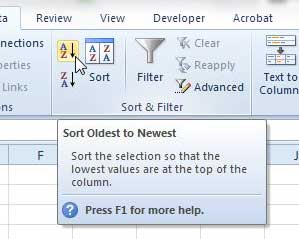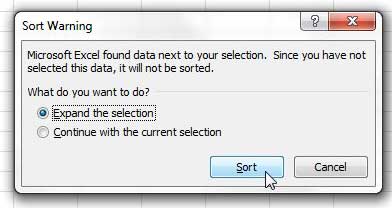Sorting by Date in Excel
Note that you will be asked if you want to expand your selection to include all of the data on that row. You probably want to do this so that the rest of the information in the row is sorted along with the date column. So, with that in mind, follow the steps in the tutorial to learn how to sort a column by date in excel 2010. Step 1: Open your spreadsheet in Excel 2010. Step 2: Use your mouse to highlight the cells containing the dates that you want to sort.
Step 3: Click the Data tab at the top of the window.
Step 4: Click the Sort Oldest to Newest or the Newest to Oldest button in the Sort & Filter section of the ribbon.
Step 5: Click the Expand the selection option, then click Sort to make sure that the related data in the adjoining cells is also moved when your data is sorted.
There are a lot of helpful other things that can make your Excel experience easier, including the ability to fit all of your columns on one page when you are printing. After receiving his Bachelor’s and Master’s degrees in Computer Science he spent several years working in IT management for small businesses. However, he now works full time writing content online and creating websites. His main writing topics include iPhones, Microsoft Office, Google Apps, Android, and Photoshop, but he has also written about many other tech topics as well. Read his full bio here.
You may opt out at any time. Read our Privacy Policy