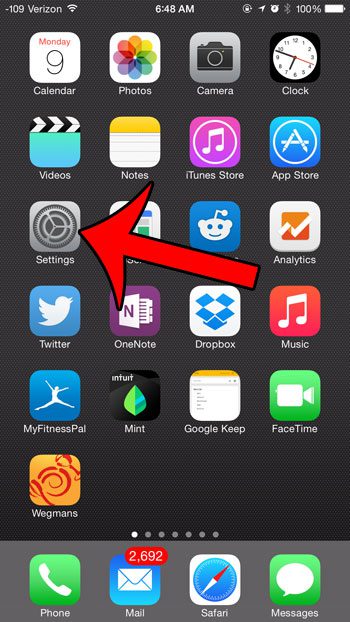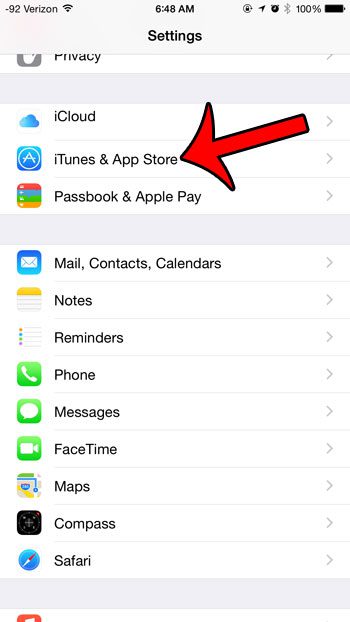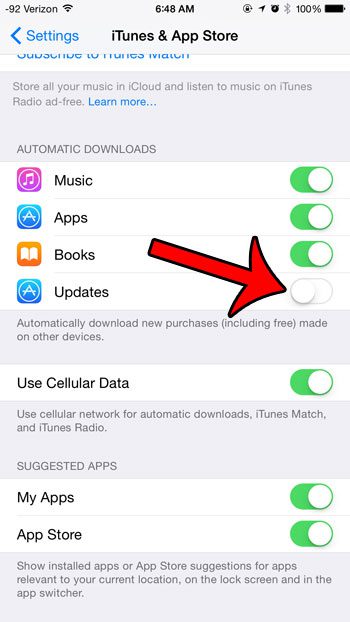You can simplify the process of updating your apps by electing to install these updates automatically. However, if you do not want your iPhone to automatically install app updates as they become available, then this is a setting that you can turn off. Our guide below will show you how to find this setting on your iPhone in iOS 8.
Disable Automatic App Updates in iOS 8
The steps in this article were performed using an iPhone 6 Plus, in iOS 8. These steps will work for other devices using iOS 8 as well. If you aren’t sure which version of iOS is installed on your device, you can click here to learn how to check.
Quick Steps
Steps with Pictures
Step 1: Tap the Settings icon.
Step 2: Scroll down and select the iTunes & App Store option.
Step 3: Touch the button to the right of Updates in the Automatic Downloads section. You will know that automatic updates have been disabled when there is no longer any green shading around the button, as in the image below.
If you are turning off automatic app updates in an effort to conserve battery, then you should also consider turning off the background app refresh option as well. You can also read here to learn how to check which apps on your device are using the most battery life. After receiving his Bachelor’s and Master’s degrees in Computer Science he spent several years working in IT management for small businesses. However, he now works full time writing content online and creating websites. His main writing topics include iPhones, Microsoft Office, Google Apps, Android, and Photoshop, but he has also written about many other tech topics as well. Read his full bio here.
You may opt out at any time. Read our Privacy Policy