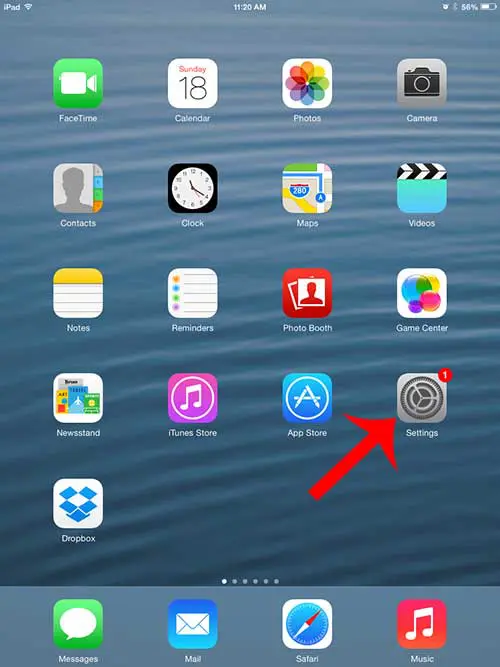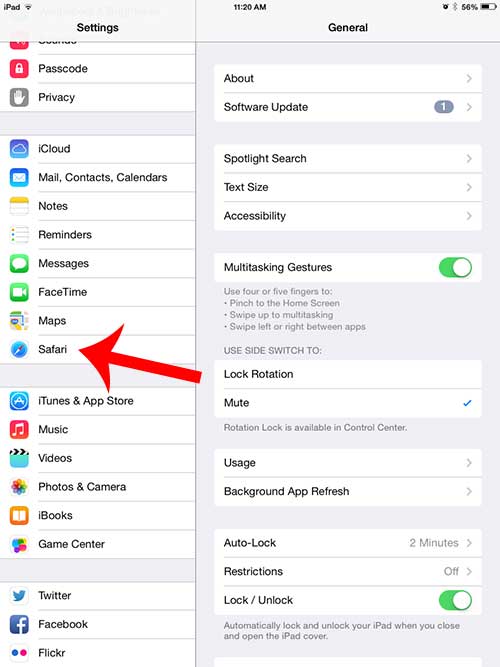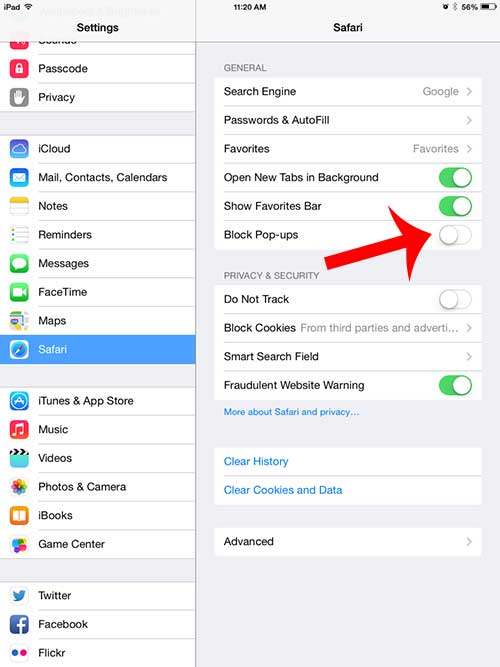But occasionally you will actually need to access a Web page that is being blocked by a pop-up blocker. So follow our guide below to learn how you can stop blocking pop-ups in the Safari browser on your iPad. Do you also use Chrome and would like to do this on that browser? Our allow pop ups Chrome iPhone guide will help you find the right setting.
Turn Off the Pop-Up Blocker in the iPad Safari Browser
The steps below will turn off the pop-up blocker for Safari completely. This means that other sites which are using bad pop-ups will not be blocked. If you are just disabling the pop-up blocker for one specific site, it is usually a good idea to return to the menu below and re-enable the pop-up blocker. Step 1: Open the Settings menu. Step 2: Select the Safari option in the column at the left side of the screen. Step 3: Touch the button to the right of Block Pop-ups to stop blocking pop-ups in Safari. There won’t be any green shading around the button when it is turned off. Does your iPad always ask you for a password after you have updated to iOS 7? Learn how to turn off the passcode on the iPad to make it easier to use your iPad. After receiving his Bachelor’s and Master’s degrees in Computer Science he spent several years working in IT management for small businesses. However, he now works full time writing content online and creating websites. His main writing topics include iPhones, Microsoft Office, Google Apps, Android, and Photoshop, but he has also written about many other tech topics as well. Read his full bio here.