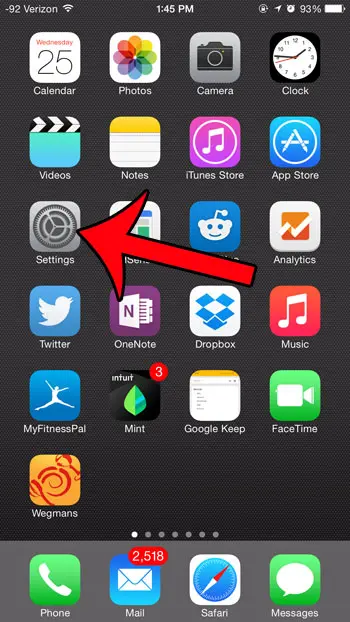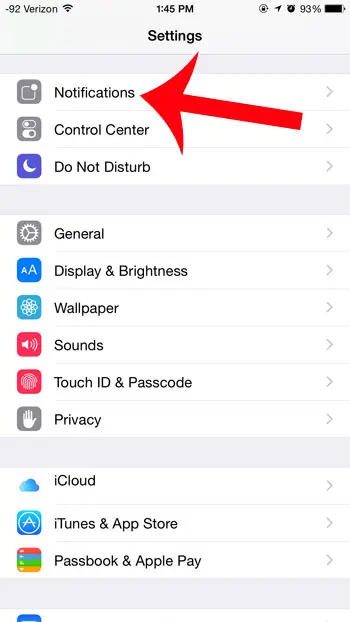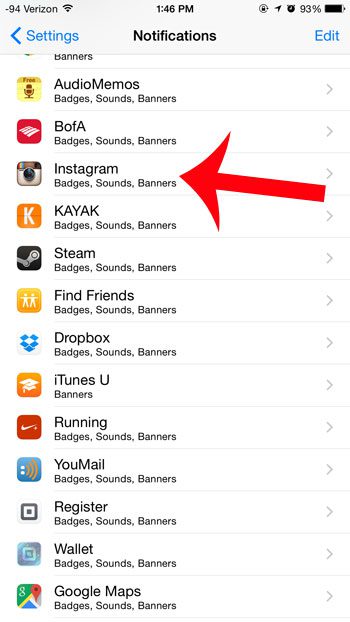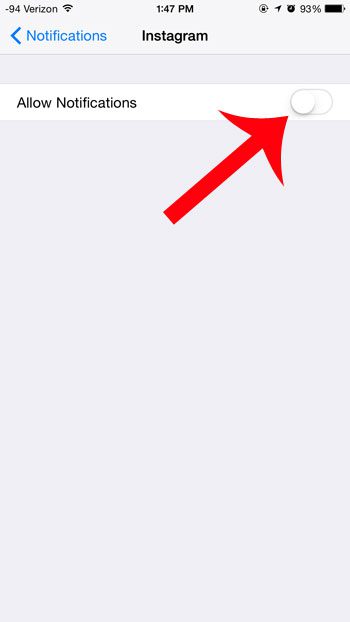How to Shut Off Your iPhone Instagram Notifications
Our guide continues below with additional information on how to stop Instagram notifications on iPhone, including pictures of these steps. Knowing how to turn off Instagram notifications on an iPhone is crucial for anyone that uses the app a lot. Almost every app that you download to your iPhone will have some sort of notification that it wants to send you. Whether it is about a new feature that was added in an update, or about an activity that your friends are engaging in through the app, notifications keep you up to date about what is happening. But not everyone likes these notifications, and some people might wish to disable notifications from certain apps. If you have the Instagram app installed on your iPhone, then you might wish to turn off the notifications from the app. Doing this will still allow you to use the app on the device, but you will not receive any of the update notifications that the app sends through your device.
How to Turn Off Instagram Notifications on an iPhone 6 (Guide with Pictures)
These steps were performed on an iPhone 6 Plus, in iOS 8. Note that this will disable notifications that appear directly on the device. This will not change any of the email notifications that you might be receiving from Instagram. Additionally, these steps are meant to turn off all of the Instagram notifications that are sent to your iPhone. f you would like to keep some of them, then you can elect to individually configure the different Instagram notification options on the menu in step 4 below, instead of turning off everything.
Step 1: Touch the Settings icon on your Home screen.
Step 2: Scroll down and select the Notifications option.
Step 3: Scroll down and select the Instagram option.
Step 4: Touch the button to the right of Allow Notifications.
It has been turned off when there is no green shading around the button, and the rest of the options on the screen have been hidden. For example, the notifications for my Instagram app are turned off in the image below. Now that you know how to stop instagram notifications on iPhone you will be able to quiet down the number of notifications that you receive. You can also change some other related settings, such as if you want to know how to turn off AirPod notifications.
Summary – How to turn off Instagram notifications on an iPhone
Would you like to view missed text messages on your lock screen? Follow these simple steps and know who has sent you a message without unlocking your device.
Additional Sources
After receiving his Bachelor’s and Master’s degrees in Computer Science he spent several years working in IT management for small businesses. However, he now works full time writing content online and creating websites. His main writing topics include iPhones, Microsoft Office, Google Apps, Android, and Photoshop, but he has also written about many other tech topics as well. Read his full bio here.
You may opt out at any time. Read our Privacy Policy