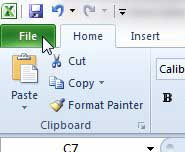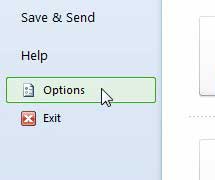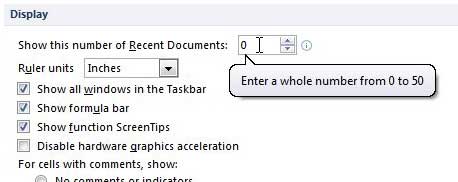Remove List of Recent Documents in Microsoft Excel 2010
Note that these documents are still on your computer, and can be found by anyone who has the ability to search for them. However, removing them from the list of recent documents will not trigger curiosity in anyone that is also using Excel, and they would specifically need to be searching for documents on your computer to find and open them. If you are worried about someone finding a spreadsheet on your computer, you can always learn how to protect a worksheet in Excel 2010. But you can follow the steps below to learn how to remove the list of recent documents in excel 2010. Step 1: Launch Microsoft Excel 2010. Step 2: Click the File tab at the top-left corner of the window.
Step 3: Click Options at the bottom of the column on the left side of the window.
Step 4: Click Advanced in the column at the left side of the Excel Options window.
Step 5: Scroll to the Display section of the window, then change the value in the field to the right of Show this number of Recent Documents to 0.
Step 6: Click the OK button at the bottom of the window. You can also clear your list of recent documents in Microsoft Word 2010, too, by following a similar process. Click here to learn how to stop showing recent documents in Word 2010. After receiving his Bachelor’s and Master’s degrees in Computer Science he spent several years working in IT management for small businesses. However, he now works full time writing content online and creating websites. His main writing topics include iPhones, Microsoft Office, Google Apps, Android, and Photoshop, but he has also written about many other tech topics as well. Read his full bio here.
You may opt out at any time. Read our Privacy Policy