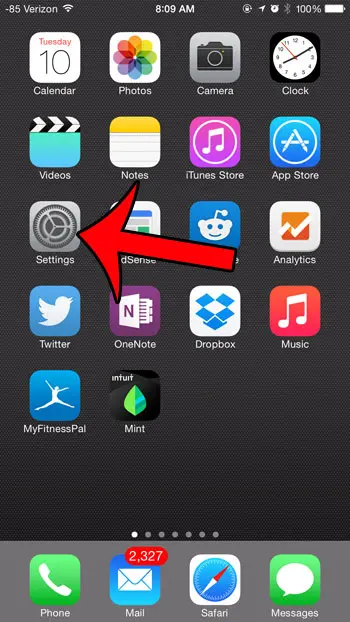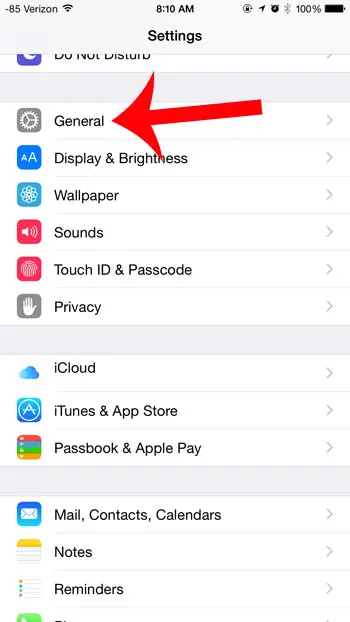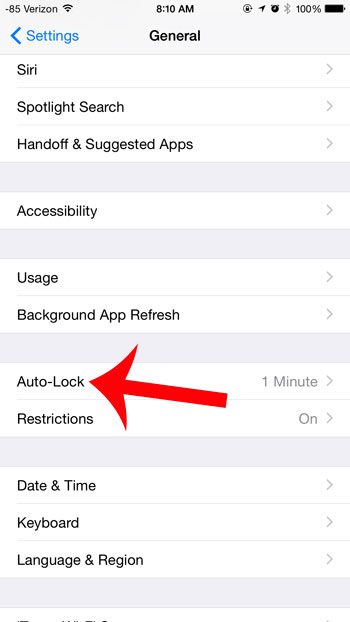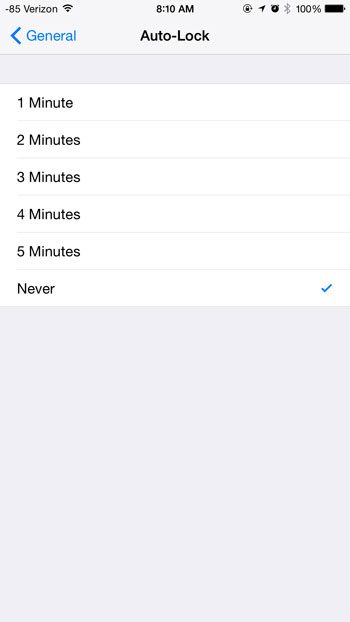But occasionally you may find that you need the screen to stay on for a longer period of time than it normally does, so you are looking for a way to keep the screen from turning off. Whether you are reading a recipe or making notes about an image or document that is on the screen, there are certainly situations where it is more convenient to keep the screen on for an extended period of time when you will not be able to interact with it. So continue reading below to learn how to stop your iPhone screen from turning off. We also provide additional coverage of this topic for newer iPhone models with our how to change screen timeout on iPhone tutorial.
Keep the iPhone Screen On Longer
The steps in this article were performed on an iPhone 6 Plus, in iOS 8.1.3. Steps may vary slightly for earlier versions of iOS. Step 1: Tap the Settings icon. Step 2: Scroll down and select the General option. Step 3: Scroll down and select the Auto-Lock option. Step 4: Select the Never option at the bottom of the screen if you do not want the screen to turn off automatically on its’ own. Note that you will need to manually lock the screen at all times if you decide to use this option. Our article on the iPhone battery color meaning can help you to figure out your current battery state based on the color of the battery icon. Do you find that you are running out of battery life before the end of the day? A portable battery charger might be the perfect solution for your problem. It is small and inexpensive and provides a simple way to add additional charge to your dying iPhone battery.
Additional Sources
After receiving his Bachelor’s and Master’s degrees in Computer Science he spent several years working in IT management for small businesses. However, he now works full time writing content online and creating websites. His main writing topics include iPhones, Microsoft Office, Google Apps, Android, and Photoshop, but he has also written about many other tech topics as well. Read his full bio here.