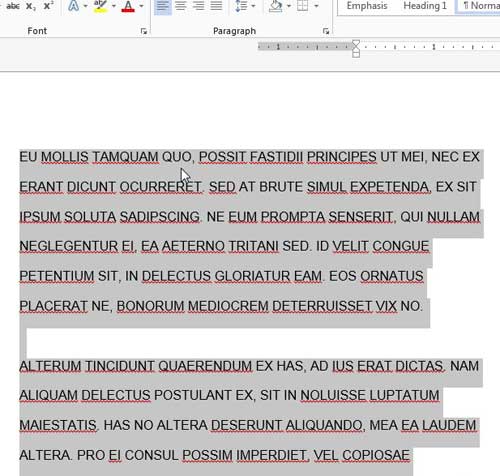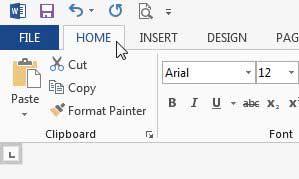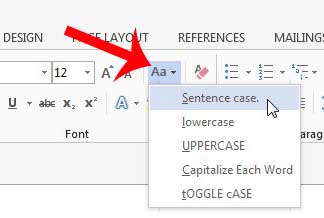So if you have a document or block of text that is all uppercase, but you need to switch it to something else, you can take advantage of a tool in Word 2013 that allows you to switch from uppercase to sentence case, without asking you to manually retype the entire document.
Switching Cases in Word 2013
This tutorial will teach you how to switch the text in your Word 2013 document from uppercase to sentence case. This means that it will capitalize the first word of a sentence. You will need to manually go through and check the text, however, as you may need to capitalize the first letter of some proper nouns. Step 1: Open the document in Word 2013. Step 2: Click somewhere inside the document, then press Ctrl + A to select the entire document. If only part of the document is uppercase, then you will need to manually select the block of uppercase text instead of selecting the entire document.
Step 3: Click the Home tab at the top of the window.
Step 4: Click the Change Case button in the Font section of the ribbon at the top of the window, then click the Sentence case option.
As stated previously, this will not capitalize proper nouns, so you will need to scan through your document and capitalize any words that need it. Does your work or school require you to double-space your documents? learn how to apply double spacing to an entire document in Word 2013. After receiving his Bachelor’s and Master’s degrees in Computer Science he spent several years working in IT management for small businesses. However, he now works full time writing content online and creating websites. His main writing topics include iPhones, Microsoft Office, Google Apps, Android, and Photoshop, but he has also written about many other tech topics as well. Read his full bio here.