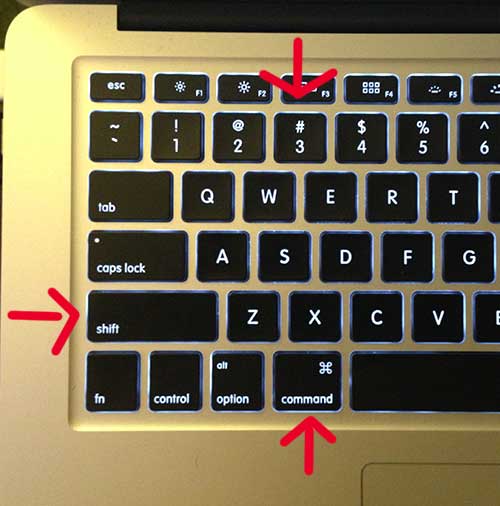How Do You Capture a Screenshot on Your Mac
This is the alternative to the Print Screen feature on a Windows computer, though with a slightly improved feature. When you perform the key combination indicated below, it won’t simply copy the screenshot to your clipboard like it would on a Windows computer. This will actually generate an image file and save it to your desktop. So you can follow the steps below to learn how to do a print screen on your Mac computer. Step 1: Set up your screen so that it appears the way you want it to be displayed in your screenshot. Step 2: Press the Command + Shift + 3 keys at the same time to generate the screenshot. Step 3: You can find your screenshot by navigating to your desktop, where the screenshot will be displayed as it is in the image below. After receiving his Bachelor’s and Master’s degrees in Computer Science he spent several years working in IT management for small businesses. However, he now works full time writing content online and creating websites. His main writing topics include iPhones, Microsoft Office, Google Apps, Android, and Photoshop, but he has also written about many other tech topics as well. Read his full bio here.