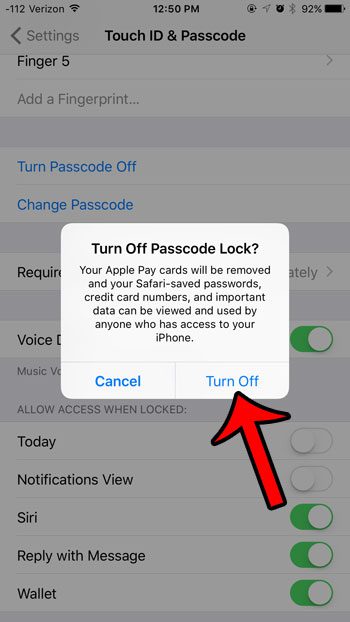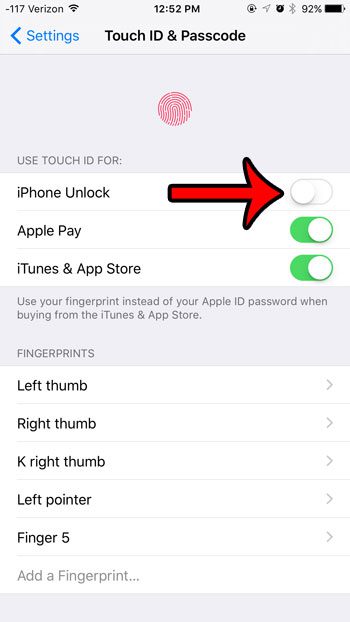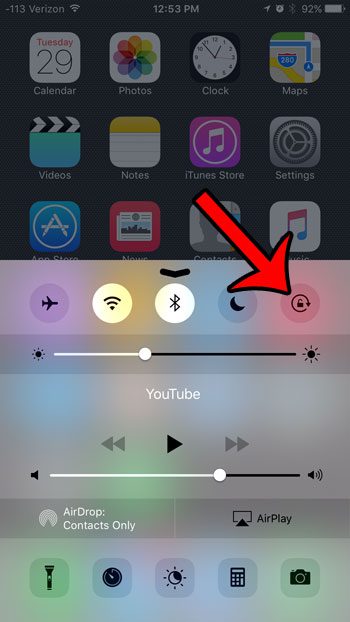The second way that you might describe an iPhone as “locked” is when the screen won’t rotate. This happens when the “Portrait Orientation Lock” is enabled. This will force the screen to remain in the portrait orientation, regardless of how you are holding the device. Our guide below will give you three different methods that you can use to remove each of these locks from your device. All of the steps below were performed on an iPhone 6 Plus, in iOS 9.3. These same steps will work for other iPhone models running iOS 9 or higher. Note that if you have an iPhone model that does not have Touch ID, then the menu will simply be called Passcode instead of Touch ID & Passcode.
Method 1 – How to remove a passcode on the iPhone 6
Note that completing these steps will require you to know the current passcode on the iPhone.
Method 2 – How to turn off Touch ID on the iPhone 6
Method 3 – How to turn off Portrait Orientation Lock on an iPhone 6
For more information about any of these methods (including pictures for each step), click the appropriate link below – How to turn off an iPhone 6 Passcode How to turn off iPhone Unlock via Touch ID on an iPhone 6 How to disable the Portrait Orientation Lock on an iPhone 6 After receiving his Bachelor’s and Master’s degrees in Computer Science he spent several years working in IT management for small businesses. However, he now works full time writing content online and creating websites. His main writing topics include iPhones, Microsoft Office, Google Apps, Android, and Photoshop, but he has also written about many other tech topics as well. Read his full bio here.
You may opt out at any time. Read our Privacy Policy