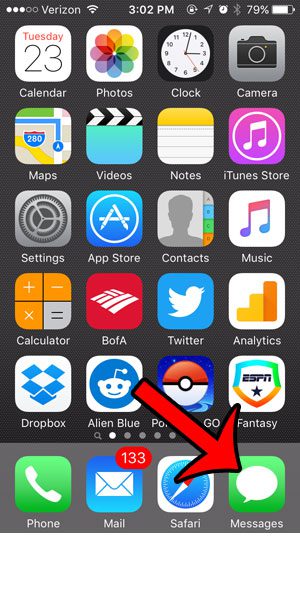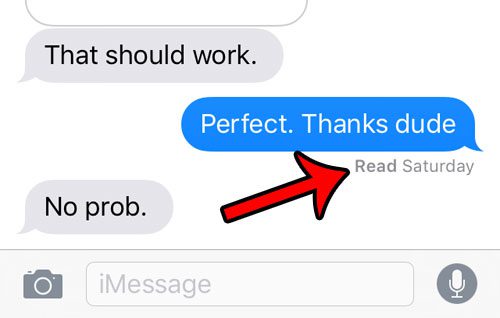One thought that you might consider is that the message was never delivered to the recipient’s phone, or that they had not yet seen it. One way that you can check the status of a message, however, is if the message recipient has read receipts enabled. If they do, then our guide below will show you how to view this information so that you can rest comfortably knowing the information has successfully reached its audience.
Checking Read Receipts on an iPhone 5
The steps in this article were performed on an iPhone 5, in iOS 9. This is only going to work for iMessages, and you will only see the “Read” indicator if the person to whom you sent the message has enabled read receipts. Click here to learn how you can tell the difference between an SMS and an iMessage. Step 1: Open the Messages app. Step 2: Click the iMessage conversation containing the individual iMessage for which you wish to check the status. Step 3: Locate the iMessage, then check the status underneath the message. If it says “Read” there, as it does in the image below, then the recipient has read the message. if it says Delivered, or there is no message, then the message has either not been read, or the recipient has not enabled read receipts. Would you like other people to be able to see that you have read their text messages? Click here – https://www.solveyourtech.com/people-know-ive-read-text-messages-iphone-5/ – to learn how you can enable read receipts on your iPhone. After receiving his Bachelor’s and Master’s degrees in Computer Science he spent several years working in IT management for small businesses. However, he now works full time writing content online and creating websites. His main writing topics include iPhones, Microsoft Office, Google Apps, Android, and Photoshop, but he has also written about many other tech topics as well. Read his full bio here.
You may opt out at any time. Read our Privacy Policy