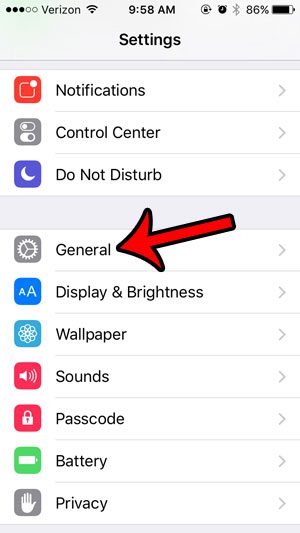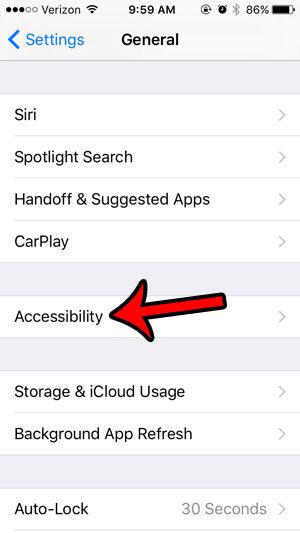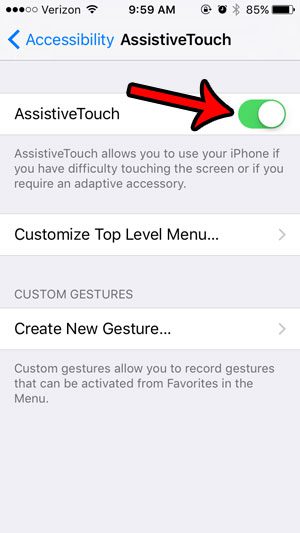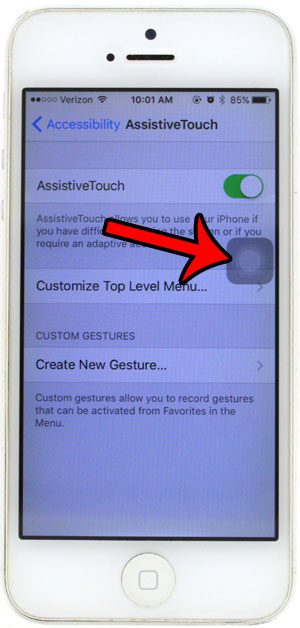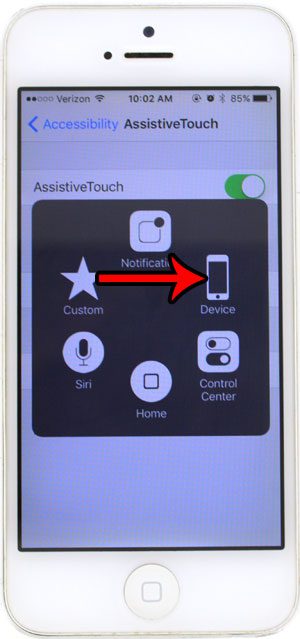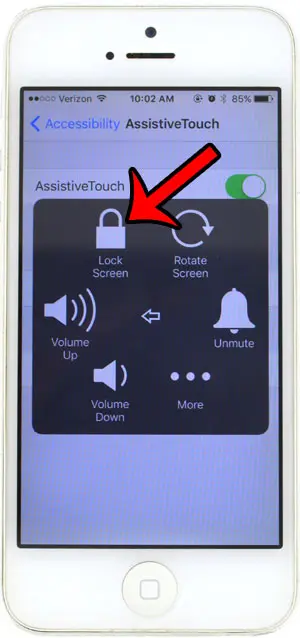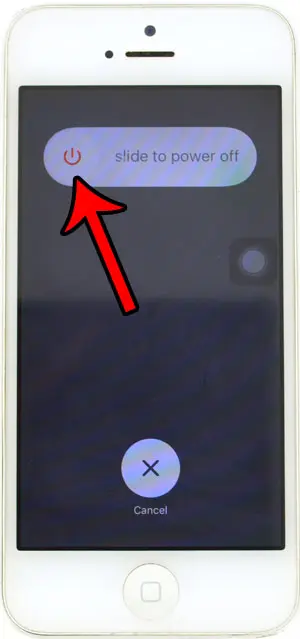Fortunately there is a feature on the iPhone that will allow you to power down your iPhone, even with a broken Power/Lock button. Our guide below will show you where to find and enable this setting, then show you how to use it in order to turn off your device.
Shutting Off an iPhone 5 With a Broken Power Button
The steps in this article will show you how to use a feature called AssistiveTouch. This creates a floating circle in a black box that you can tap to gain additional functionality on your iPhone. For example, this guide shows you how to take a screenshot if your Home or Power button isn’t working. The steps below focus on using AssistiveTouch to turn off the iPhone. Please note, you are going to need a charging cable in order to turn your iPhone back on! If your Power/Lock button does not work, then you will be unable to turn your iPhone back on. However, an iPhone will turn back on when it is charging. Step 1: Tap the Settings icon. Step 2: Scroll down and select the General option. Step 3: Scroll down and select the Accessibility option. Step 4: Scroll down and select the AssistiveTouch option. Step 5: Tap the button to the right of AssistiveTouch to turn it on. Step 6: Tap the floating AssistiveTouch button to open the menu. Step 7: Tap the Device option. Step 8: Tap and hold the Lock Screen button until the Slide to power off graphic appears. Step 9: Move the Slide to power off slider to the right to turn off the iPhone. Have you already been using the AssistiveTouch menu, but have made a lot of changes to it? Learn how to reset it to the original icons that appear. After receiving his Bachelor’s and Master’s degrees in Computer Science he spent several years working in IT management for small businesses. However, he now works full time writing content online and creating websites. His main writing topics include iPhones, Microsoft Office, Google Apps, Android, and Photoshop, but he has also written about many other tech topics as well. Read his full bio here.