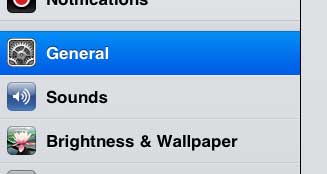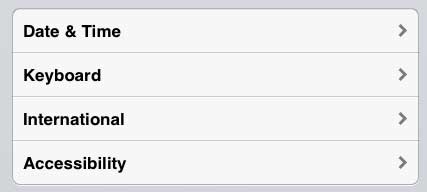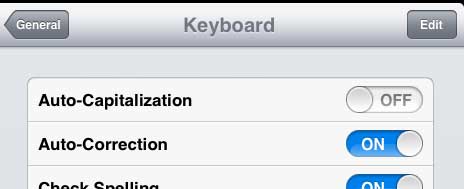Stop the iPad from Automatically Capitalizing Words
I don’t personally write a lot of emails or lengthy documents on my iPad. I use it more for Web surfing and watching Netflix, so the auto-capitalization is more of a hindrance than a help. So I find the ability to disable auto-capitalization very helpful. You can follow the steps below to stop this function on your iPad. Step 1: Tap the Settings icon.
Step 2: Select the General option in the column at the left side of the screen.
Step 3: Scroll to the bottom of the right column, then select the Keyboard option.
Step 4: Move the slider to the right of Auto-Capitalization to the Off position.
Are you looking for a cheap, simple way to watch Netflix and YouTube videos on your television? Google’s Chromecast is a great device that will allow you to do so, and its’ price is very appealing. Click here to learn more about the Chromecast. Do you want a better idea of how much battery is left on your iPad? Learn how to display the battery percentage on the iPad 2. After receiving his Bachelor’s and Master’s degrees in Computer Science he spent several years working in IT management for small businesses. However, he now works full time writing content online and creating websites. His main writing topics include iPhones, Microsoft Office, Google Apps, Android, and Photoshop, but he has also written about many other tech topics as well. Read his full bio here.
You may opt out at any time. Read our Privacy Policy