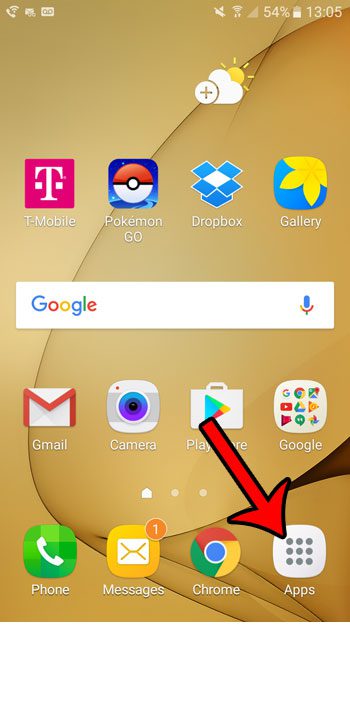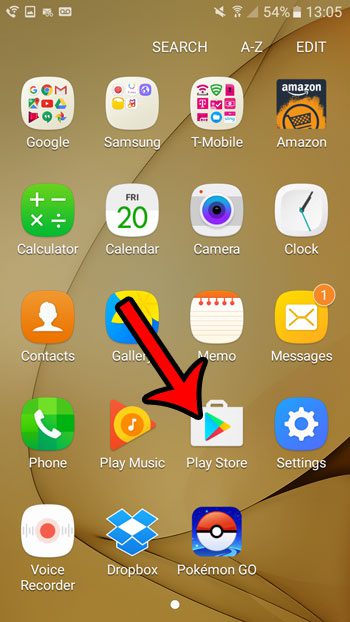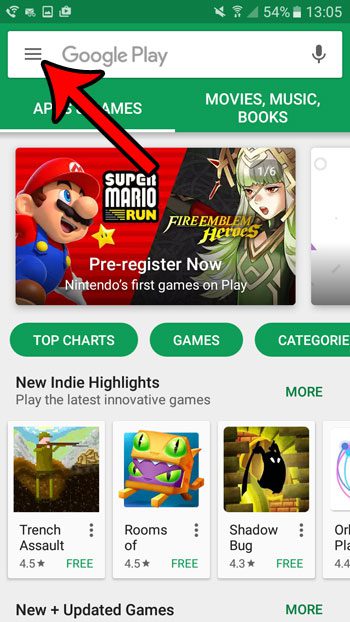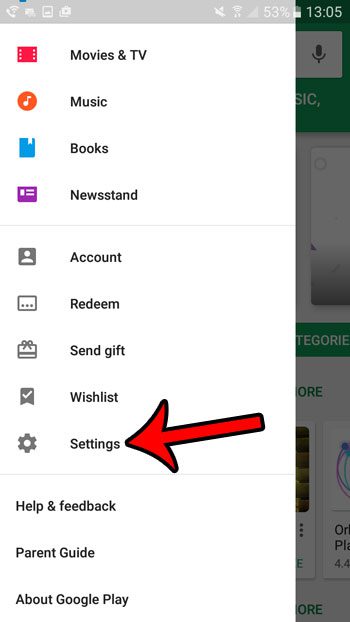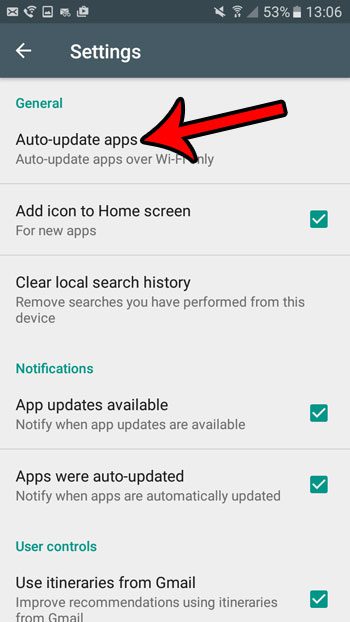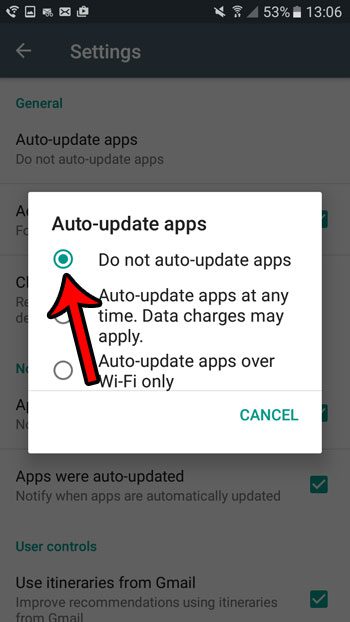But, for a variety of reasons, you might prefer to have manual control over what updates are installed on your device, so you want to disable those automatic app updates. Our steps below will show you how to find this option through the Play Store menu on your phone.
How to Disable Automatic App Updates on the Galaxy On5
The steps in this article were performed on a Galaxy On5 running the Marshmallow (6.1.1) version of the Android operating system. Note that this does not affect any of the Android operating system updates. This will only prevent your phone from auto-updating the apps on your device. Step 1: Select the Apps folder.
Step 2: Touch the Play Store option.
Step 3: Tap the Menu icon (three horizontal lines) at the left end of the search bar.
Step 4: Scroll down and select the Settings option.
Step 5: Select the Auto-update apps option.
Step 6: Tap the circle to the left of Do not auto-update apps.
In some cases a developer might disable certain features, or the entire app, if you are running a version of an app that is no longer supported. If you find in the future that an app is no longer working, then you might need to return to the Play Store menu and allow some apps to be updated on the Galaxy On5. Would you like to share pictures of your phone screen with your friends and family? Learn how to take screenshots on the Galaxy On5 to create pictures of your screen that you can share from your picture gallery. After receiving his Bachelor’s and Master’s degrees in Computer Science he spent several years working in IT management for small businesses. However, he now works full time writing content online and creating websites. His main writing topics include iPhones, Microsoft Office, Google Apps, Android, and Photoshop, but he has also written about many other tech topics as well. Read his full bio here.