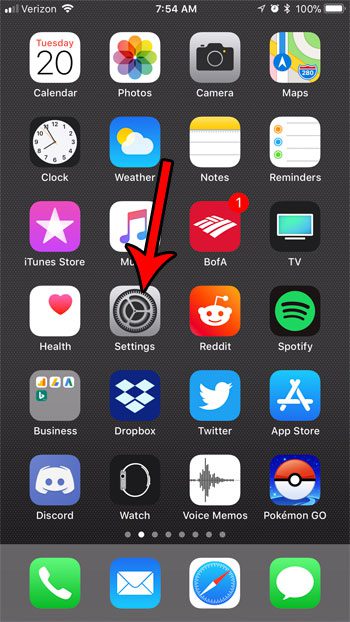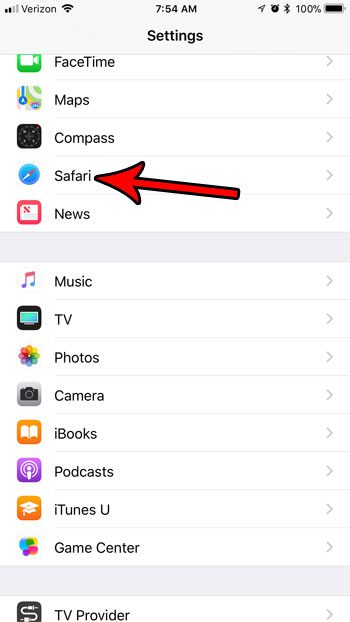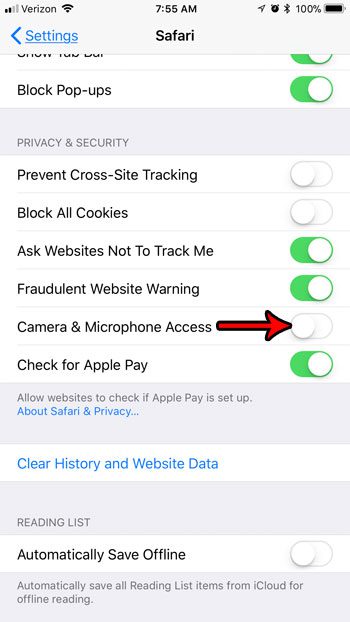But some of the default apps on your iPhone may have access to other default apps enabled in an effort to let you use those apps as intended. Much of this access can be disabled, however, including Safari’s access to your camera and microphone. Our tutorial below will show you where to find and turn off this setting if you would like to prevent Safari from using those features.
How to Disable Safari’s Camera and Microphone Access in iOS 11
The steps in this article were performed on an iPhone 7 Plus in iOS 11.2.2. Completing these steps will turn off a setting in Safari that gives it access to your camera and microphone. If you decide later that you want to be able to use this feature you can return to this menu and re-enable it. Step 1: Open the Settings app.
Step 2: Scroll down and select the Safari option.
Step 3: Tap the button to the right of Camera & Microphone Access to turn it off. The setting is disabled when there is no green shading around the button. I have turned it off in the picture below.
Your iPhone has another menu where you can see which of the apps on your device have access to some of your other apps. Find out how to see which iPhone apps have access to your contacts, which will show you where to find the menu that contains information about which apps have access to which other apps on your iPhone. After receiving his Bachelor’s and Master’s degrees in Computer Science he spent several years working in IT management for small businesses. However, he now works full time writing content online and creating websites. His main writing topics include iPhones, Microsoft Office, Google Apps, Android, and Photoshop, but he has also written about many other tech topics as well. Read his full bio here.
You may opt out at any time. Read our Privacy Policy