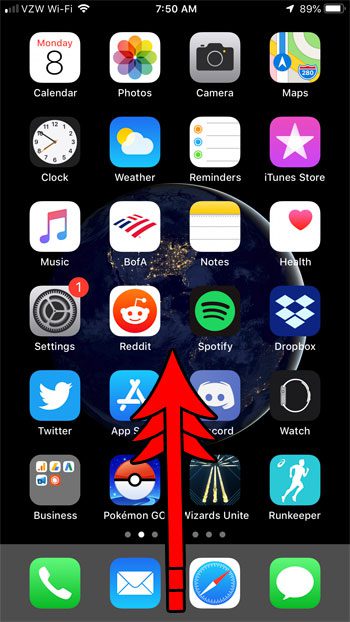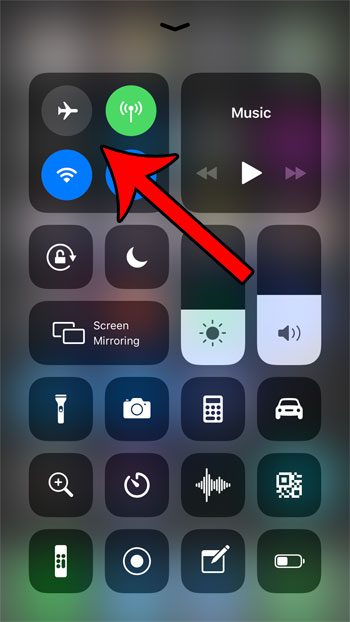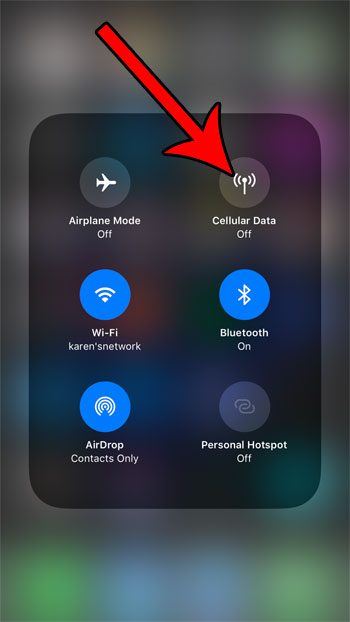You may already be aware of how to turn off cellular data from the Settings menu by going to Settings > Cellular, but you can also turn off cellular data from the Control Center. This article can show you information about your battery, as well as answer some questions about things you may be noticing about it.
How to Disable Cellular Data from the Control Center
The steps in this article were performed on an iPhone 7 Plus in iOS 12.3.1, but will also work on other iPhone models using iOS 12. Note that you will still be able to access the Internet from your device when you are connected to a Wi-Fi network. Step 1: Swipe up from the bottom of your screen to open the Control Center. Step 2: Tap and hold on the center of the wireless card at the top-left of the menu. Step 3: Touch the Cellular Data button to turn it off. There are several other wireless options you can turn on or off from this menu, including AirDrop. Find out how to customize your AirDrop settings if you would like to restrict who can send you files using the AirDrop feature. After receiving his Bachelor’s and Master’s degrees in Computer Science he spent several years working in IT management for small businesses. However, he now works full time writing content online and creating websites. His main writing topics include iPhones, Microsoft Office, Google Apps, Android, and Photoshop, but he has also written about many other tech topics as well. Read his full bio here.
You may opt out at any time. Read our Privacy Policy