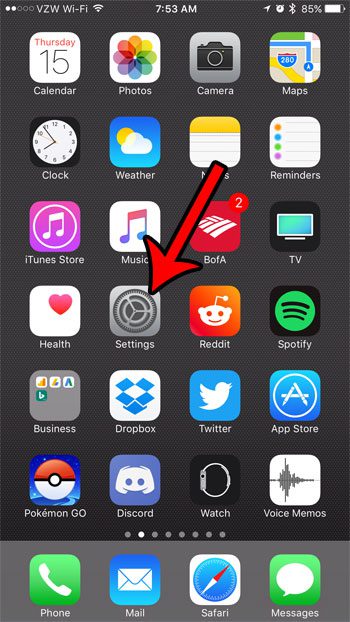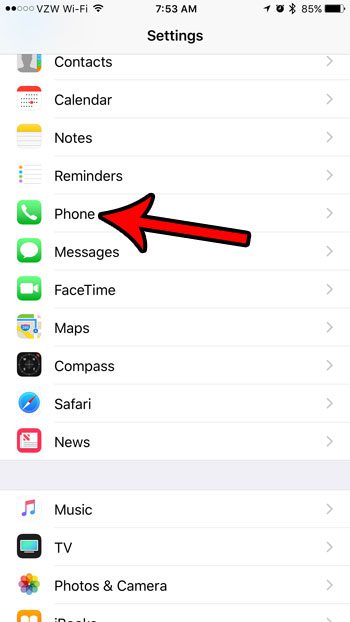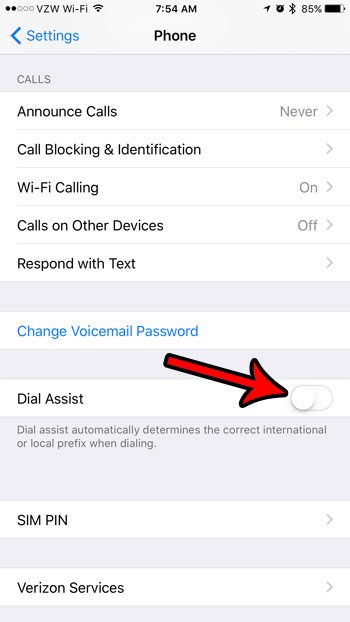Luckily the iPhone has a feature called Dial Assist which can make this a bit easier. But Dial Assist can occasionally cause some problems, and you might discover that you need to place the call without the help of that feature. Our tutorial below will show you how to turn off the iPhone dial assist option.
How to Shut Off iPhone Dial Assist
Our guide continues below with additional information on how to disable Dial Assist on the iPhone, including pictures of how to shut it off. Related Topic: If you get too many notifications on your AirPods and want to stop them, then find out more with this turn off AirPod notification article. When you are trying to accomplish something unfamiliar on your iPhone and think that you are doing it correctly, only to achieve an unexpected result, then it can be frustrating. One such task involves calling someone in another country if you aren’t regularly making international calls. The Dial Assist feature that is offered by a number of major cell phone carriers like Verizon and AT&T can simplify the otherwise confusing international calling process. But if it’s causing problems, then you can turn off Dial Assist on your iPhone by going to Settings > Phone > and scrolling all the way to the bottom, and disabling the Dial Assist setting. The Dial Assist feature on your iPhone attempts to automatically add the international and local prefixes when you are making a call that requires it. While this can be helpful in certain situations, you may discover that your own international phone usage might dictate another approach. For example, if you regularly travel internationally and have a lot of international contacts, you might prefer to simply save those contacts with their full phone numbers (country code, area code, phone number), thereby negating the need for Dial Assist. Fortunately, it is possible to turn off the Dial Assist setting on your iPhone 7 if you aren’t using it, or if it is causing problems. Our guide below will show you where to find and disable this setting on your device. Wondering how to get rid of moon on iPhone? Our how-to article will show you some options and settings you can adjust.
How to Disable the Dial Assist Option in iOS 10 (Guide with Pictures)
The steps in this guide were performed on an iPhone 7 Plus in iOS 10.3.2. Note that turning off this option is going to modify a setting on your iPhone’s Phone menu so that the phone will no longer automatically determine the correct international or local prefix when you dial. You will need to enter that information manually as you place your call. Now that you know how to turn off the iPhone dial assist setting you will be able to place international calls without worrying that additional area codes or country codes will be added to the number that you dial. You have turned off Dial Assist when there is no green shading around the button. Dial Assist is turned off in the picture above. Our tutorial continues below with additional discussion on shutting off the dial assist feature on an iPhone. If you have seen a blue clock on your iPhone and wondered what it meant, then this article can provide some insight on that topic.
What Does Dial Assist Mean on an iPhone?
Perhaps the most common reason that people come to this Web page is that they have been exploring the menus on their device and stumbled upon the Dial Assist setting. The menu describes the dial assist feature on the iPhone as “Dial assist automatically determines the correct international or local prefix when dialing.” If you live in the United States then you are probably familiar with the need to dial area codes in front of phone numbers so that you reach the correct person. The phone number 111-555-5555 is going to put you in touch with a different person than 222-555-5555, for example. If you are trying to call someone in a different country, however, then you also need to use a country code. Dial Assist automatically adds the local prefix and/or country code correctly. But the iPhone automatically figuring out country codes can cause problems for contacts that are saved with the correct country and local prefixes, which is why many people need to shut off the dial assist setting. Some of the icons at the top of your iPhone screen can be tough to decipher. Our clock icon on iPhone tutorial can show you what that one means and how you can remove it. Our tutorial continues below with additional discussion about dial assist iPhone features and settings. While this is beneficial for a lot of people that don’t make frequent international calls, or for people that are aware that dial assist is enabled and what it will do, it can be problematic when you are trying to dial the full, complete number for an international contact. The dial assist feature on the iPhone will automatically add the correct international and local prefixes when you are trying to call someone in a different country. If you are having trouble trying to turn assisted dialing on or off, then you may want to check with your cellular service provider, as some Apple iPhone owners in different countries have various levels of trouble when dialing contacts in foreign locations. All that dial assist means is that your iPhone is attempting to aid you in placing your call by adding the correct country codes and local prefixes for the number that you are trying to reach. You can turn it off by going to Settings > Phone > and toggling off the Dial Assist option. You find the Dial Assist option at the bottom of the Phone menu in the Settings app. So you would need to go to Settings, tap Phone, then touch the Dial Assist switch to turn the setting on or off. You can turn off Dial Assist on the iPhone by:1. Opening the Settings menu.2. Selecting the Phone option.3. Tapping the button to the right of Dial Assist to remove the green shading. Now you should be able to return to the Phone app and place the call without your iPhone adding additional numbers to the start of the number you are attempting to dial.
More Information on How to Stop the iPhone Dial Assist Feature
If you are specifically having a problem with your iPhone adding a country code or local prefix when you are making a call, then turning off the dial assist feature is something that will help you. However, for many people who are traveling, the assistance that this feature provides can be very beneficial. In fact, if you are in another country and are having difficulty completing a call, then you should try to turn on the dial assist feature to see if it helps. The Dial Assist option on the Phone menu is all the way at the bottom of the screen. You will need to scroll down to be able to find it. While our guide was written on an iPhone 7 in iOS 10, the steps are still the same for newer iPhone models and newer versions of iOS. For example, I can still follow these steps if I want to turn on or turn off Dial Assist on an iPhone 13 in iOS 15. There are a bunch of other options on the Phone menu that you may wish to adjust as well. These include:
Wi-Fi Calling Calls on Other Devices Respond with Text Silence Unknown Callers Call Blocking & Identification Blocked Contacts SMS/Call Reporting Change Voicemail Password
These options can be useful in helping you take advantage of your wireless network at home or at work, as well as provide some tools to help minimize the number of unwanted spam or junk callers that might be trying to reach you. Sometimes when you travel you might have trouble with iMessage. You can read our guide on an iMessage sent as text message to see what that happens and what it means. Is your iPhone using a lot of cellular data, and you are looking for a way to reduce that usage? This article provides ten options that are available to you which can help to reduce your monthly cellular data usage and minimize any potential overage charges.
After receiving his Bachelor’s and Master’s degrees in Computer Science he spent several years working in IT management for small businesses. However, he now works full time writing content online and creating websites. His main writing topics include iPhones, Microsoft Office, Google Apps, Android, and Photoshop, but he has also written about many other tech topics as well. Read his full bio here.