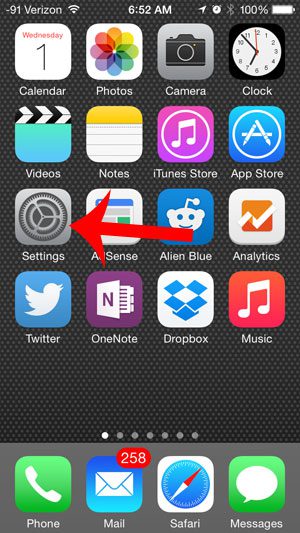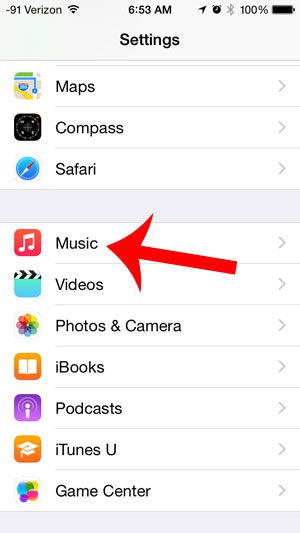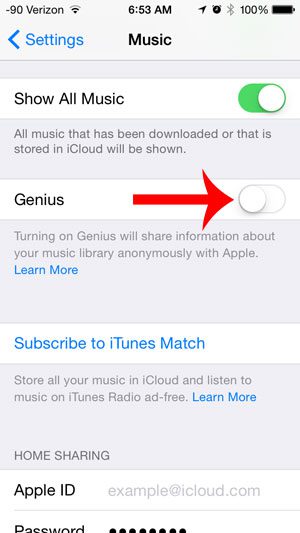But if you no longer wish to use the Genius feature on your iPhone, then you can turn it off. The process for turning off Genius on your iPhone is short and simple, and can be accomplished by following the few simple steps outlined in our tutorial below.
Disable Genius on the iPhone
These steps were performed in iOS 8 on an iPhone 5. These steps will turn off the Genius feature on your iPhone 5, which means that you will no longer be able to create Genius playlists directly from your iPhone. If you decide later that you wish to re-enable the Genius feature, simply follow these same steps again to turn it back on. Step 1: Touch the Settings icon.
Step 2: Scroll down and select the Music option.
Step 3: Scroll down, then touch the button to the right of the Genius option. You will know that it is turned off when there is not any green shading around the button, as in the image below.
Are you looking for a simple and affordable way to play music from your iPhone over a speaker? This Bluetooth speaker is easy to use, highly-rated, and inexpensive. After receiving his Bachelor’s and Master’s degrees in Computer Science he spent several years working in IT management for small businesses. However, he now works full time writing content online and creating websites. His main writing topics include iPhones, Microsoft Office, Google Apps, Android, and Photoshop, but he has also written about many other tech topics as well. Read his full bio here.
You may opt out at any time. Read our Privacy Policy