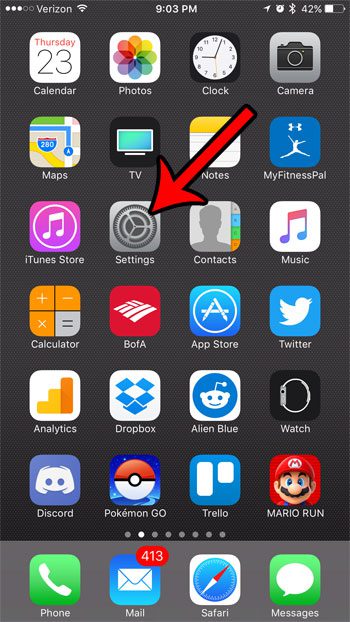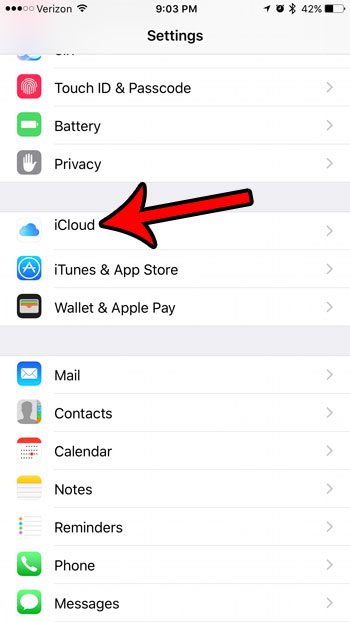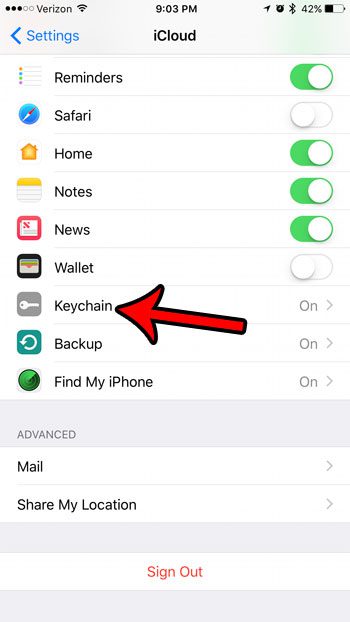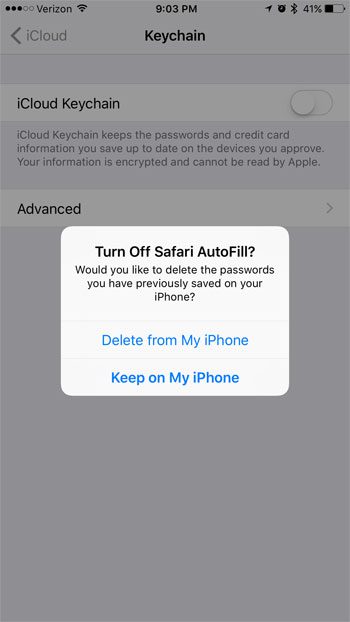If you are having issues with the iCloud Keychain on your iPhone, then you might be looking for a way to turn it off. Our steps below will show you how to turn off the iCloud Keychain on an iPhone 7 so that you can stop syncing and using data from there to enter passwords or populate forms that need credit card information.
How to Disable the iCloud Keychain in iOS 10
The steps in this article were performed on an iPhone 7 Plus, in iOS 10.2. After completing these steps your iPhone will no longer sync password and credit card data with your iCloud account. Step 1: Open the Settings menu. Step 2: Scroll down and select the iCloud option. Step 3: Tap the Keychain button near the bottom of this menu. Step 4: Touch the button to the right of iCloud Keychain at the top of the screen. Step 5: Select what you would like to do with any passwords that are currently saved in the Safari browser on your iPhone. Does it seem like your iPhone is consistently low on space, making it difficult for you to install new apps, or download new music or videos to your device? Learn about ways to increase the available storage on your iPhone by deleting unused, unwanted, or old files that are needlessly consuming the hard drive space on the iPhone. After receiving his Bachelor’s and Master’s degrees in Computer Science he spent several years working in IT management for small businesses. However, he now works full time writing content online and creating websites. His main writing topics include iPhones, Microsoft Office, Google Apps, Android, and Photoshop, but he has also written about many other tech topics as well. Read his full bio here.
You may opt out at any time. Read our Privacy Policy